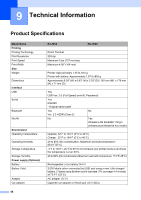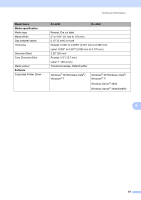Brother International RJ4040-K RuggedJet w/WiFi Battery User Guide - Page 56
Troubleshooting, Overview
 |
View all Brother International RJ4040-K RuggedJet w/WiFi Battery manuals
Add to My Manuals
Save this manual to your list of manuals |
Page 56 highlights
8 Troubleshooting 8 Overview 8 If you have any problems with the printer, first check to make sure that you have performed the following tasks correctly. Install the battery or connect the printer to an AC or DC power outlet (see Connecting the Printer to External Power uu page 2). Install and select the proper printer driver (see Installing the Printer Driver and the Software for RJ-4030 uu page 8 or Installing the Printer Driver and the Software for RJ-4040 uu page 10). Connect the printer to the computer (see Connecting the Computer and Printer uu page 21). If you still have problems, read the troubleshooting tips in this chapter for help. Problem The printer does not print, or there is a printing error. The POWER indicator is not lit. Printed labels contain streaks or poor quality characters, or labels are not fed correctly. Solution Is the cable loose? Check that the cable is connected securely. Is the RD Roll installed correctly? If not, remove the RD Roll and reinstall. (See Inserting the RD Roll uu page 5.) Is there enough roll remaining? If not, install a new RD Roll. Is the RD Roll compartment cover open? Check that the RD Roll compartment cover is closed. Has a print error or transmission error occurred? Turn off the printer and on again. If the problem still occurs, contact Brother Customer Service at 1-800-255-0415. Is the roll guide not touching the side of the RD Roll? Move the roll guide against the side of the RD Roll. (See Inserting the RD Roll uu page 5.) Is the power cord inserted correctly? Check that the power cord is inserted correctly. If it is, try plugging it into another electrical outlet. If the POWER indicator still does not light up, contact Brother Customer Service at 1-800-255-0415. Is the print head or roller dirty? Although the print head generally remains clean under normal use, lint or dirt from the roller may become stuck on the printer head. If this occurs, clean the roller (see Roller Maintenance uu page 46). 52