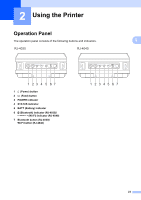Brother International RJ4040-K RuggedJet w/WiFi Battery User Guide - Page 24
Windows, Devices and Printers
 |
View all Brother International RJ4040-K RuggedJet w/WiFi Battery manuals
Add to My Manuals
Save this manual to your list of manuals |
Page 24 highlights
Chapter 1 If the [User Account Control] dialog displayed, enter the password and click [OK]. The [Print Server Properties] window displayed. e Click the [Drivers] tab and choose [Brother RJ-XXXXX]. Then, click [Remove...]. f Choose [Remove driver and driver package] and click [OK]. Follow the on-screen instructions. g Close the [Print Server Properties] window. The printer driver has been uninstalled. Windows® 7 1 a Press and hold the (Power) button to turn it off. b Start button - [Devices and Printers]. c Choose [Brother RJ-XXXXX], and click [Remove device] or right click on the icon, and then click [Remove device]. If a User Account Control message displayed, type in the password, and then click [Yes]. d Choose [Fax] or [Microsoft XPS Document Writer] in the [Devices and Printers] window, and then click [Print server properties], which appeared in the menu bar. e Click the [Drivers] tab, and then click [Change Driver Settings]. If a User Account Control message displayed, type in the password, and then click [Yes]. Choose [Brother RJ-XXXXX], and then click [Remove...]. f Choose [Remove driver and driver package], and then click [OK]. Follow the on-screen instructions. g Close the [Print Server Properties] window. The printer driver has been uninstalled. 20