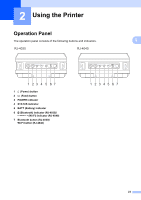Brother International RJ4040-K RuggedJet w/WiFi Battery User Guide - Page 23
Web Based Management (web browser), Uninstalling the Printer Driver, browser
 |
View all Brother International RJ4040-K RuggedJet w/WiFi Battery manuals
Add to My Manuals
Save this manual to your list of manuals |
Page 23 highlights
• When configuring multiple printers for wireless network connection: After using a USB connection to install the drivers and the Printer Setting Tool on the computer, you can use the Network Setting Tool to easily configure network settings for multiple printers. Web Based Management (web browser) 1 The Brother print server is equipped with a web server that allows you to monitor its status or change some of its settings using HTTP (Hyper Text Transfer Protocol). Note We recommend Microsoft® Internet Explorer® 7.0/8.0 or Firefox 3.6 for Windows®. Please also make sure that JavaScript and cookies are always enabled in whichever browser you use. To use a web browser, you will need to know the IP address of the print server. The IP address of the print server is listed on the Network Configuration List. a Open your browser. b Type "http://printer's IP address/" into your browser's address bar (where "printer's IP address" is the IP address of the Brother printer or the print server name). For example: http://192.168.1.2/ c If you have configured an optional Network password, you must enter it when prompted to access the Web Based Management. For more information, see Web Based Management in the Network User's Guide. Setting Up the Printer Uninstalling the Printer Driver 1 1 Read "RJ-XXXX" in the following steps as your model name. Windows® XP 1 a Press and hold the (Power) button to turn it off. b [Start] - [Control Panel] - [Printers and Other Hardware] - [Printers and Faxes]. c Choose [Brother RJ-XXXXX], and click [File] - [Delete] or right click on the icon and then click [Delete]. d Go to [File] - [Server Properties]. The [Print Server Properties] window displayed. e Click the [Drivers] tab and choose [Brother RJ-XXXXX]. Then, click [Remove]. f Close the [Print Server Properties] window. The printer driver has been uninstalled. Windows Vista® 1 a Press and hold the (Power) button to turn it off. b Start button - [Control Panel] - [Hardware and Sound] - [Printers]. c [Brother RJ-XXXXX], and click [Delete this printer] or right click on the icon, and then click [Delete]. d In the [Printers] window, right click and select [Run as administrator] - [Server Properties...]. If the authorization confirmation dialog displayed, click [Continue]. 19