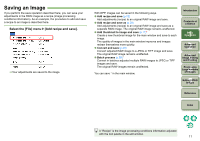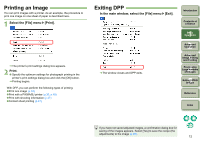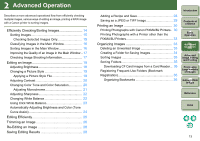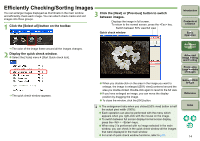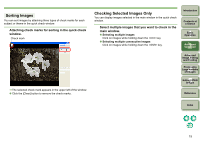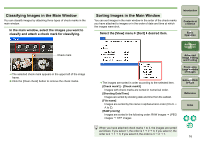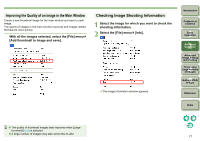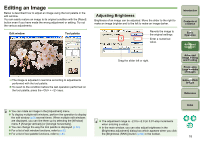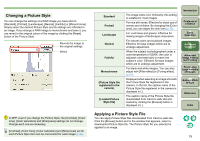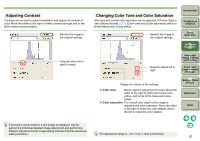Canon 1236B001 Digital Photo Professional Instruction Manual Windows (EOS DIG - Page 17
Classifying Images in the Main Window, In the main window, select the images you want
 |
UPC - 013803066098
View all Canon 1236B001 manuals
Add to My Manuals
Save this manual to your list of manuals |
Page 17 highlights
Classifying Images in the Main Window You can classify images by attaching three types of check marks in the main window. In the main window, select the images you want to classify and attach a check mark for classifying. Check mark ¿ The selected check mark appears in the upper left of the image frame. O Click the [Clear check] button to remove the check marks. Sorting Images in the Main Window You can sort images in the main window in the order of the check marks you have attached to images or in the order of date and time at which the images were shot. Select the [View] menu ` [Sort] ` desired item. Introduction Contents at a Glance 1Basic Operation 2Advanced Operation 3Advanced Image Editing and Printing 4 Processing Large Numbers of Images ¿ The images are sorted in order according to the selected item. [Check mark1] - [Check mark3] Images with check marks are sorted in numerical order. [Shooting Date/Time] Images are sorted by shooting date and time from the earliest. [File name] Images are sorted by file name in alphanumeric order (0 to 9 J A to Z). [RAW priority] Images are sorted in the following order: RAW images J JPEG images J TIFF images 5 Editing JPEG Images Reference Index When you have attached check marks 1 to 3, the images are sorted as follows: If you select 1, the order is 1 J 2 J 3; if you select 2, the order is 2 J 1 J 3; if you select 3, the order is 3 J 2 J 1. 16