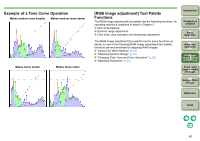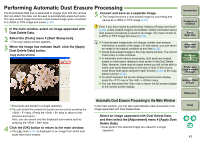Canon 1236B001 Digital Photo Professional Instruction Manual Windows (EOS DIG - Page 48
Printing with Shooting Information, Printing a Thumbnail List (Contact Sheet Printing)
 |
UPC - 013803066098
View all Canon 1236B001 manuals
Add to My Manuals
Save this manual to your list of manuals |
Page 48 highlights
Printing with Shooting Information You can freely lay out one image on one sheet of paper and print together with titles and shooting information etc. 1 Select one image to be printed. 2 Select the [File] menu ` [Print with detailed setting]. 3 Specify the required settings for printing, and then click the [Print] button. Print preview O An image can be moved by dragging. O Drag the four corners of the image to change the size. O For the shooting information, click [ ] on the [Text] tab sheet and select the necessary items in the window that is displayed. Printing a Thumbnail List (Contact Sheet Printing) You can print rows of multiple images on one sheet of paper. 1 Select images to be printed in a thumbnail list. 2 Select the [File] menu ` [Contact Sheet Prints]. 3 Specify the required settings for printing, and then click the [Print] button. Print preview Introduction Contents at a Glance 1Basic Operation 2Advanced Operation 3Advanced Image Editing and Printing 4 Processing Large Numbers of Images 5 Editing JPEG Images Reference Index O You can print one image selected with DPP. O You can set printer profiles (p.53, p.54). O If CMYK simulation has been set, the image is printed in the set colors (p.53, p.54). O The settings performed in step 3 are memorized by clicking the [Apply] button (not including the settings in the [Text] tab sheet). O You can set printer profiles (p.53, p.54). O If CMYK simulation has been set, the image is printed in the set colors (p.53, p.54). O The settings performed in step 3 are memorized by clicking the [Apply] button (not including the settings in the [Text] tab sheet). 47