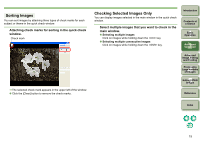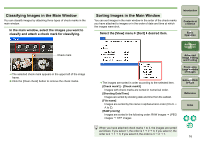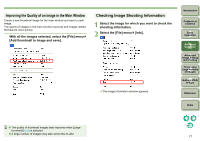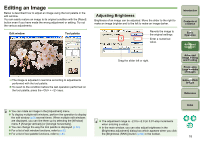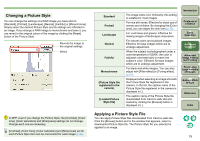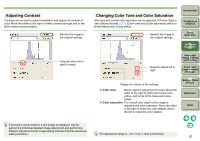Canon 1236B001 Digital Photo Professional Instruction Manual Windows (EOS DIG - Page 21
Adjusting Contrast, Changing Color Tone and Color Saturation, Color tone, Color saturation
 |
UPC - 013803066098
View all Canon 1236B001 manuals
Add to My Manuals
Save this manual to your list of manuals |
Page 21 highlights
Adjusting Contrast Contrast can be used to adjust modulation and degree of contrast of color. Move the slider to the right to make contrast stronger and to the left to make contrast weaker. Reverts the image to the original settings. Drag the slider left or right (9 steps). Changing Color Tone and Color Saturation Skin tone and overall color saturation can be adjusted. If Picture Style is set to [Monochrome] (p.21), [Color tone] and [Color saturation] switch to [Filter effect] and [Toning effect]. Reverts the image to the original settings. Introduction Contents at a Glance 1Basic Operation 2Advanced Operation 3Advanced Image Editing and Printing Drag the sliders left or right. 4 Processing Large Numbers of Images Display the values of the settings. O Color tone: Mainly used for adjusting skin tones. Move the slider to the right to make skin tones more yellow, and to the left to make skin tones redder. O Color saturation: The overall color depth of the image is adjusted with color saturation. Move the slider to the right to make the color deeper, and to the left to make the color weaker. 5 Editing JPEG Images Reference Index If [Linear] is check-marked, a dim image is displayed. Use for performing individual detailed image adjustment and performing different adjustments with image editing software that has advanced editing functions. The adjustment range is -4 to +4 (in 1-stop increments). 20