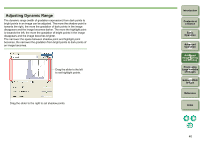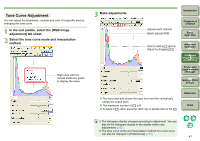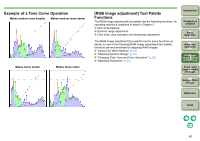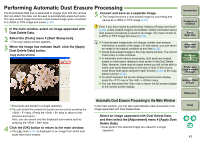Canon 1236B001 Digital Photo Professional Instruction Manual Windows (EOS DIG - Page 46
List of Repair Functions
 |
UPC - 013803066098
View all Canon 1236B001 manuals
Add to My Manuals
Save this manual to your list of manuals |
Page 46 highlights
List of Repair Functions Full screen display/returns to normal screen Sets the size of the dust erasure range (you can also enter a numerical value). Restores/redoes the image. Copies the dust erasure range and applies (pastes) it to a separate image. Switches between images.* * Operates when you have selected multiple images and the copy stamp window is displayed. O You can apply the dust erasure in the same place in multiple images using the [Copy] and [Paste] buttons. Even if you have saved by performing "Adding a Recipe and Save" (p.28), a dust-erased image is not created, merely information about dust erasure processing is saved to an image. You must convert to a JPEG or TIFF image and save it (p.29). O A dust-erased image does not change, merely dust erasure information is saved to the image. For that reason, you can return an image to its original condition at any time (p.28). O Check dust-erased images in the copy stamp window. You cannot check them in other windows. O [Radius] that sets the dust erasure range can be set in a range of 5 to 100 (in one pixel units). O Spots of dust can be erased with the repair function. There may be cases where you will not be able to erase lines of dust. If this occurs, erase the dust with the copy stamp function (p.46). O When you have erased several dust spots in an image, press the keys to display the previous dust-erased spot and the keys to display the next dust-erased spot successively. Also, the dust-erased spots are automatically recorded. For this reason, you can display in order the same dust-erased spots as the dust-erased image when switching to another image and pressing the or keys. O To switch between full screen display/normal screen display, press the key or the + keys. O You can also press the key to return the full screen display to the normal screen display. Introduction Contents at a Glance 1Basic Operation 2Advanced Operation 3Advanced Image Editing and Printing 4 Processing Large Numbers of Images 5 Editing JPEG Images Reference Index 45