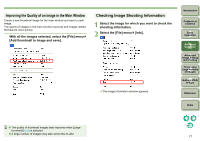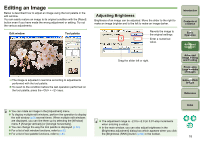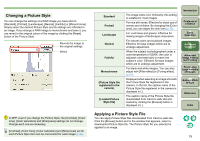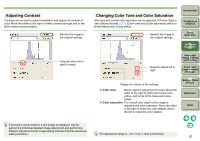Canon 1236B001 Digital Photo Professional Instruction Manual Windows (EOS DIG - Page 23
Adjusting Sharpness, Changing White Balance, Large Numbers
 |
UPC - 013803066098
View all Canon 1236B001 manuals
Add to My Manuals
Save this manual to your list of manuals |
Page 23 highlights
Adjusting Sharpness You can make the overall atmosphere of an image softer or harder. Move the slider to the right to make an image harder and to the left to make an image softer. Reverts the image to the original settings. Display the value of the setting. Drag the slider left or right. Changing White Balance If the color tone of the photographed image does not appear natural, adjust the white balance. You can make the color tone natural by setting the light source at the time of shooting an image of, for example, palecolored flowers. Introduction Contents at a Glance 1Basic Operation Select Reverts the image to the original settings. 2Advanced Operation 3Advanced Image Editing and Printing 4 Processing Large Numbers of Images 5 Editing JPEG Images Reference Index The adjustment range is 0 to 10 (in 1-stop increments). O Refer to your camera's instruction manual for details on each white balance setting. O In the main window, you can also adjust white balance in the [White balance adjustment] dialog box which appears when you click the [White balance] button (p.80) in the toolbar. 22