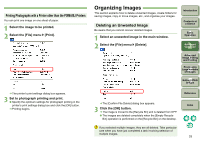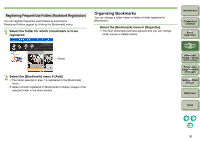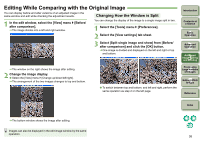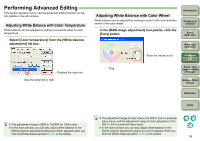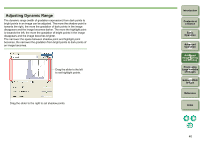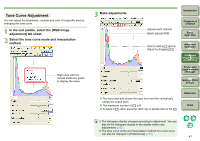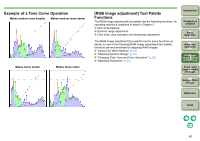Canon 1236B001 Digital Photo Professional Instruction Manual Windows (EOS DIG - Page 38
Advanced Image Editing and Printing
 |
UPC - 013803066098
View all Canon 1236B001 manuals
Add to My Manuals
Save this manual to your list of manuals |
Page 38 highlights
3 Advanced Image Editing and Printing Various preferences including advanced image editing, automatic dust erasure processing, various printing functions for printing out work, and color management are explained here, geared to the user who is a professional competent in the handling of commercial image editing software. Editing While Comparing with the Original Image.... 38 Changing How the Window is Split 38 Performing Advanced Editing 39 Adjusting White Balance with Color Temperature ..... 39 Adjusting White Balance with Color Wheel 39 Adjusting Dynamic Range 40 Tone Curve Adjustment 41 Example of a Tone Curve Operation 42 [RGB image adjustment] Tool Palette Functions... 42 Performing Automatic Dust Erasure Processing...... 43 Automatic Dust Erasure Processing in the Main Window 43 Manually Erasing Dust (Repair Function 44 Erasing Unwanted Parts of an Image (Copy Stamp Function 46 Transferring a RAW Image to Photoshop 46 Setting Work Color Space 46 Printing with Shooting Information 47 Printing a Thumbnail List (Contact Sheet Printing) .. 47 Printing RAW Images on a High-End Canon Printer... 48 Printing with a PIXMA Printer 48 Printing with a Large-Format Canon Printer 49 Specifying Preferences 49 General Settings 50 View Settings 51 Tool Palette 52 Color Management 53 Introduction Contents at a Glance 1Basic Operation 2Advanced Operation 3Advanced Image Editing and Printing 4 Processing Large Numbers of Images 5 Editing JPEG Images Reference Index 37