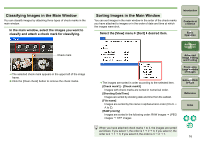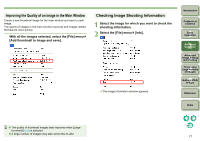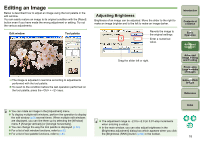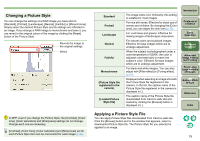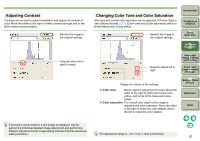Canon 1236B001 Digital Photo Professional Instruction Manual Windows (EOS DIG - Page 22
Adjusting Monochrome, Select [Monochrome] in the [Picture Style] list box
 |
UPC - 013803066098
View all Canon 1236B001 manuals
Add to My Manuals
Save this manual to your list of manuals |
Page 22 highlights
Adjusting Monochrome You can create monochrome photographs with effects similar to filtering and with the look of a single-color photograph. 1 Select [Monochrome] in the [Picture Style] list box (p.19). 2 Reverts the image to the original settings. Drag the sliders left or right. Display the values of the settings. O Filter effect: Creates an image where the white of clouds and the green of trees are emphasized in the same monochrome photograph. Filter None Yellow Orange Red Green Example of effect Ordinary monochrome image without filter effect. Blue sky is reproduced more naturally and white clouds emerge clearly. Blue sky becomes somewhat darker. The brightness of the setting sun increases further. Blue sky becomes quite dark. Autumn leaves become clear and bright. Human skin tones and lips become softer. The green leaves of trees become clear and bright. O Toning effect: You can create a single-color monochrome photograph to which color has been added. You can choose from [None], [Sepia], [Blue], [Purple] and [Green]. Introduction Contents at a Glance 1Basic Operation 2Advanced Operation 3Advanced Image Editing and Printing 4 Processing Large Numbers of Images 5 Editing JPEG Images Reference Index If the [Contrast] (p.20) slider is set to the right, the filter effect is emphasized even more. 21