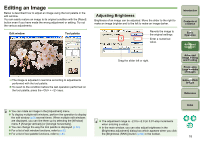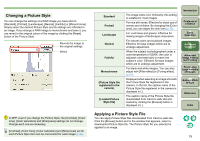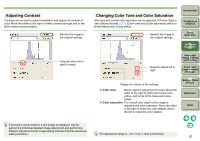Canon 1236B001 Digital Photo Professional Instruction Manual Windows (EOS DIG - Page 24
Using Click White Balance, Click on a point that is to be the standard for white.
 |
UPC - 013803066098
View all Canon 1236B001 manuals
Add to My Manuals
Save this manual to your list of manuals |
Page 24 highlights
Using Click White Balance You can adjust white balance by making a selected part of an image the standard for white. Using click white balance is effective when using it in parts of an image where white color tone has changed under the influence of a light source. 1 Click 2 Click on a point that is to be the standard for white. Click Reverts the Displays the coordinates of the cursor position image to the and the RGB values (8-bit conversion). original settings. ¿ The color of the image is adjusted with the point you selected as the standard for white. O If you click on another point in the image, the white balance is adjusted again. O To finish click white balance, click the right button on the mouse or click the [Click] button. Introduction Contents at a Glance 1Basic Operation 2Advanced Operation 3Advanced Image Editing and Printing 4 Processing Large Numbers of Images 5 Editing JPEG Images Reference Index O The image is adjusted based on the average value of a 5 × 5 pixel range from the clicked point. O Even if you have selected a neutral gray point in an image, the result of adjustment is the same as when you select a white point. O In the main window, you can also use click white balance by clicking the [Click (RAW)] button (p.80) in the toolbar. 23