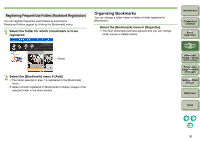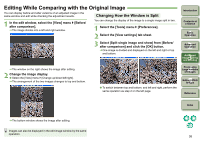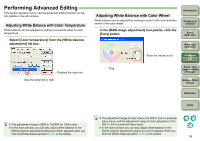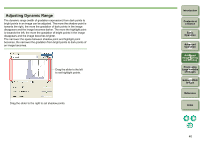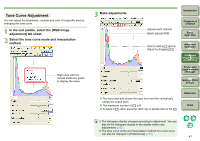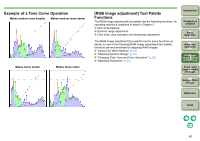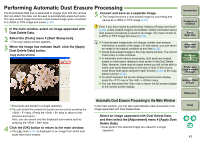Canon 1236B001 Digital Photo Professional Instruction Manual Windows (EOS DIG - Page 40
Performing Advanced Editing, Adjusting White Balance with Color Temperature
 |
UPC - 013803066098
View all Canon 1236B001 manuals
Add to My Manuals
Save this manual to your list of manuals |
Page 40 highlights
Performing Advanced Editing This section explains how to use the advanced editing function on the tool palette in the edit window. Adjusting White Balance with Color Temperature White balance can be adjusted by setting a numerical value for color temperature. Select [Color temperature] from the [White balance adjustment] list box. Displays the value set. Drag the slider left or right. Adjusting White Balance with Color Wheel White balance can be adjusted by moving a cursor in the color direction shown in the color wheel. In the [RAW image adjustment] tool palette, click the [Tune] button. Introduction Contents at a Glance 1Basic Operation 2Advanced Operation Drag Enter the values to set. 3Advanced Image Editing and Printing 4 Processing Large Numbers of Images 5 Editing JPEG Images Reference Index O The adjustment range is 2800 to 10,000K (in 100K units). O In the main window, you can also adjust white balance in the [White balance adjustment] dialog box which appears when you click the [White balance] button (p.80) in the toolbar. O The adjustment range of color tone is 0 to 359 (1 unit in numerical value input), and the adjustment range of color saturation is 0 to 255 (1 unit in numerical value input). O In the main window you can also adjust white balance in the [White balance adjustment] dialog box which appears when you click the [White balance] button (p.80) in the toolbar. 39