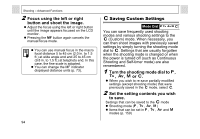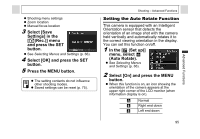Canon A95 PowerShot A95 Camera User Guide - Page 101
In the, Play] menu, select, Auto Play and press the SET, button.
 |
UPC - 013803043174
View all Canon A95 manuals
Add to My Manuals
Save this manual to your list of manuals |
Page 101 highlights
Advanced Functions z You cannot attach sound memos to movies. z You cannot record or play back sound memos for images that already have an incompatible sound file attached. If you attempt to record or play such images the "Incompatible WAVE format" message will display. Incompatible sound files can be deleted with this camera. z Sound memos for protected images cannot be erased (p. 100). z You can also adjust the volume of the sound memo in the Set up menu (p. 71). z If you set [Mute] to [On] in the Set up menu (p. 71), no sound is reproduced. However, you can resume the sound and adjust the volume during sound playback by using the up or down button. Playback - Advanced Functions Auto Play Use this feature to automatically play back all of the images in the CF card (Auto Play). The LCD monitor displays each image for approximately 3 seconds. 1 In the [ (Play)] menu, select (Auto Play) and press the SET button. z See Selecting Menus and Settings (p. 66). z Once you have selected it, Auto Play starts. z As with the single image playback mode, using the left or right button during auto play will advance through the images more rapidly. Pausing and Resuming Auto Play z You can pause Auto Play at any time by pressing the SET button. You can then restart it by pressing the SET button again. Stopping Auto Play z To stop Auto Play, press the MENU button. 99