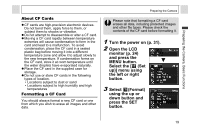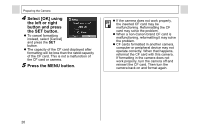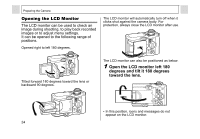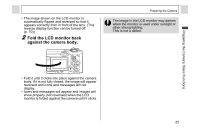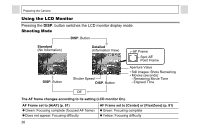Canon A95 PowerShot A95 Camera User Guide - Page 23
Press the MENU
 |
UPC - 013803043174
View all Canon A95 manuals
Add to My Manuals
Save this manual to your list of manuals |
Page 23 highlights
Preparing the Camera, Basic Functions Setting the Date/Time The Set Date/Time menu will appear the first time the camera power is turned on or whenever the built-in rechargeable lithium battery charge is low, start from Step 4. 1 Turn the power on (p. 31). 2 Press the MENU button and select the [ (Set up)] menu using the left or right button. 3 Press the up or down button to select (Date/ Time), and then press the SET button. Preparing the Camera 4 Set the date and time. z Press the left or right button to select the item you wish to set. z Press the up or down button to change its value. z The date can be set up to the year 2030. 5 Press the SET button. 6 Press the MENU button. z The date, time and other camera settings may reset to the default settings if the batteries have been removed for more than three weeks. If this happens, reset these settings. z For embedding the date on the image data, refer to page 55. z To set the camera so that the date and time will not appear on the image when it is being shot but only when it is printed, see either Setting the Print Style (p. 105) or the Direct Print User Guide supplied with the Camera. 21