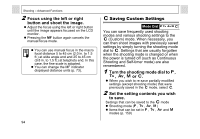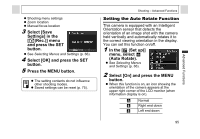Canon A95 PowerShot A95 Camera User Guide - Page 97
Select [Save - sensor
 |
UPC - 013803043174
View all Canon A95 manuals
Add to My Manuals
Save this manual to your list of manuals |
Page 97 highlights
z Shooting menu settings z Zoom location z Manual focus location 3 Select [Save Settings] in the [ (Rec.)] menu and press the SET button. z See Selecting Menus and Settings (p. 66). 4 Select [OK] and press the SET button. 5 Press the MENU button. z The setting contents do not influence other shooting modes. z Saved settings can be reset (p. 75). Shooting - Advanced Functions Setting the Auto Rotate Function This camera is equipped with an Intelligent Orientation sensor that detects the orientation of an image shot with the camera held vertically and automatically rotates it to the correct viewing orientation in the display. You can set this function on/off. 1 In the [ (Set up)] menu, select (Auto Rotate). z See Selecting Menus and Settings (p. 66). 2 Select [On] and press the MENU button. z When this function is on, an icon showing the orientation of the camera appears at the upper right corner of the LCD monitor (when information display is on). Normal Right end down Left end down 95 Advanced Functions