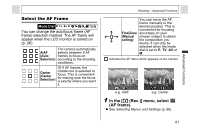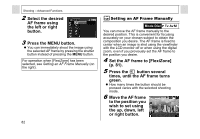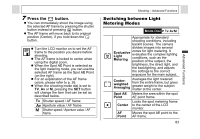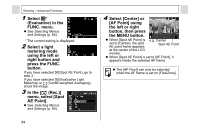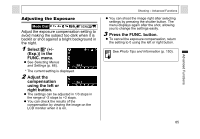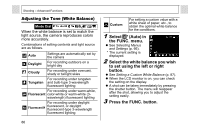Canon A95 PowerShot A95 Camera User Guide - Page 88
Select, Auto in, the FUNC. menu., Select the white balance you wish, to set using the left or right
 |
UPC - 013803043174
View all Canon A95 manuals
Add to My Manuals
Save this manual to your list of manuals |
Page 88 highlights
Shooting - Advanced Functions Adjusting the Tone (White Balance) Mode Dial When the white balance is set to match the light source, the camera reproduces colors more accurately. Combinations of setting contents and light source are as follows. Auto Settings are automatically set by the camera Daylight For recording outdoors on a bright day Cloudy For recording under overcast, shady or twilight skies For recording under tungsten Tungsten and bulb-type 3-wavelength fluorescent lighting For recording under warm-white, Fluorescent color-white or warm-white (3- wavelength) fluorescent lighting For recording under daylight Fluorescent H fluorescent, or daylight fluorescent-type 3-wavelength fluorescent lighting Custom For setting a custom value with a white sheet of paper, etc., to obtain the optimal white balance for the conditions. 1 Select * (Auto) in the FUNC. menu. z See Selecting Menus and Settings (p. 66). * The current setting is displayed. 2 Select the white balance you wish to set using the left or right button. z See Setting a Custom White Balance (p. 87). z When the LCD monitor is on, you can check the setting on the display. z A shot can be taken immediately by pressing the shutter button. The menu will reappear after the shot, allowing you to adjust the setting easily. 3 Press the FUNC. button. 86