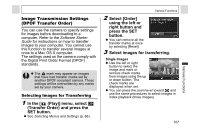Canon A95 PowerShot A95 Camera User Guide - Page 105
Select [Order]
 |
UPC - 013803043174
View all Canon A95 manuals
Add to My Manuals
Save this manual to your list of manuals |
Page 105 highlights
DPOF Print Settings You can select images on a CF card for printing and specify the number of print copies in advance using the camera. This is extremely convenient for sending the images to a photo developing service that supports DPOF or for printing on a direct print function compatible printer. Refer to the Direct Print User Guide for instructions on how to select print settings from the printer. z The mark may appear on images that have had print marks set by another DPOF compliant camera. These settings will be overwritten by any print marks set by your camera. z The output of some digital printers or photo lab services may not reflect the specified print settings. z Print settings cannot be set for movies. Various Functions Selecting Images for Printing 1 In the [ (Play)] menu, select (Print Order) and press the SET button. z See Selecting Menus and Settings (p. 66). 2 Select [Order] using the left or right button and press the SET button. 3 Select images for printing. Single Images z When the print type (p. 105) is set to [Standard] or [Both], select an image using the left or right button. You can set the number of copies (up to 99) to be Number of Copies printed using the up or down button. Various Functions 103