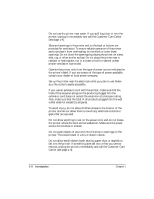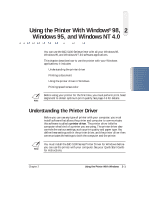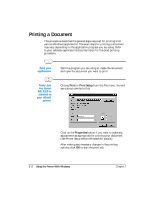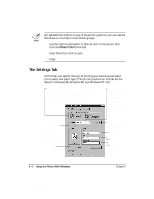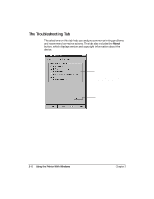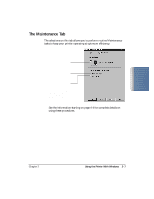Canon BJC5100 User Manual - Page 17
Using the Printer Driver in Windows - driver bjc
 |
UPC - 750845724455
View all Canon BJC5100 manuals
Add to My Manuals
Save this manual to your list of manuals |
Page 17 highlights
Using the Printer With Windows Using the Printer Driver in Windows You use the printer driver to define the type of printing you plan to do. The default settings may be adequate for most of your printing operations, but you will want to change these settings for any special color printing or when you use media other than plain paper. To view or change your printer settings, you must open the printer Properties dialog box. You can open the Canon BJC-5100 Properties dialog box in one of the following ways: r From within any Windows application, you can select the Print or Print Setup command. r From the Printers folder, you can select the printer and then select the Properties command from the File menu. r From the Printers folder, you can select the printer, click the right mouse button, and then select Properties from the drop down list. The Canon BJC-5100 Properties dialog box contains tabs on which the printing options are displayed. The tabs you see depend on your operating system and on how you open the Properties dialog box. If you are using Windows 98 or Windows 95 and you open the Properties dialog box from the Printers folder, you see these tabs: General, Details, Settings, Troubleshooting, and Maintenance. You may also see a Sharing tab if your printer is being shared by a Network. In addition, if you are using Windows 98, you will see a Color Management tab. If you are using Windows NT 4.0 and you open the Properties dialog box from the Printers folder, you see these tabs: General, Ports, Scheduling, Sharing, Security, Troubleshooting, and Maintenance. If you open the Properties dialog box from a Windows application, you see these tabs: Settings, Troubleshooting, and Maintenance. (The settings on these tabs are the same for Windows 98, Windows 95, and Windows NT 4.0.) Chapter 2 Using the Printer With Windows 2-3