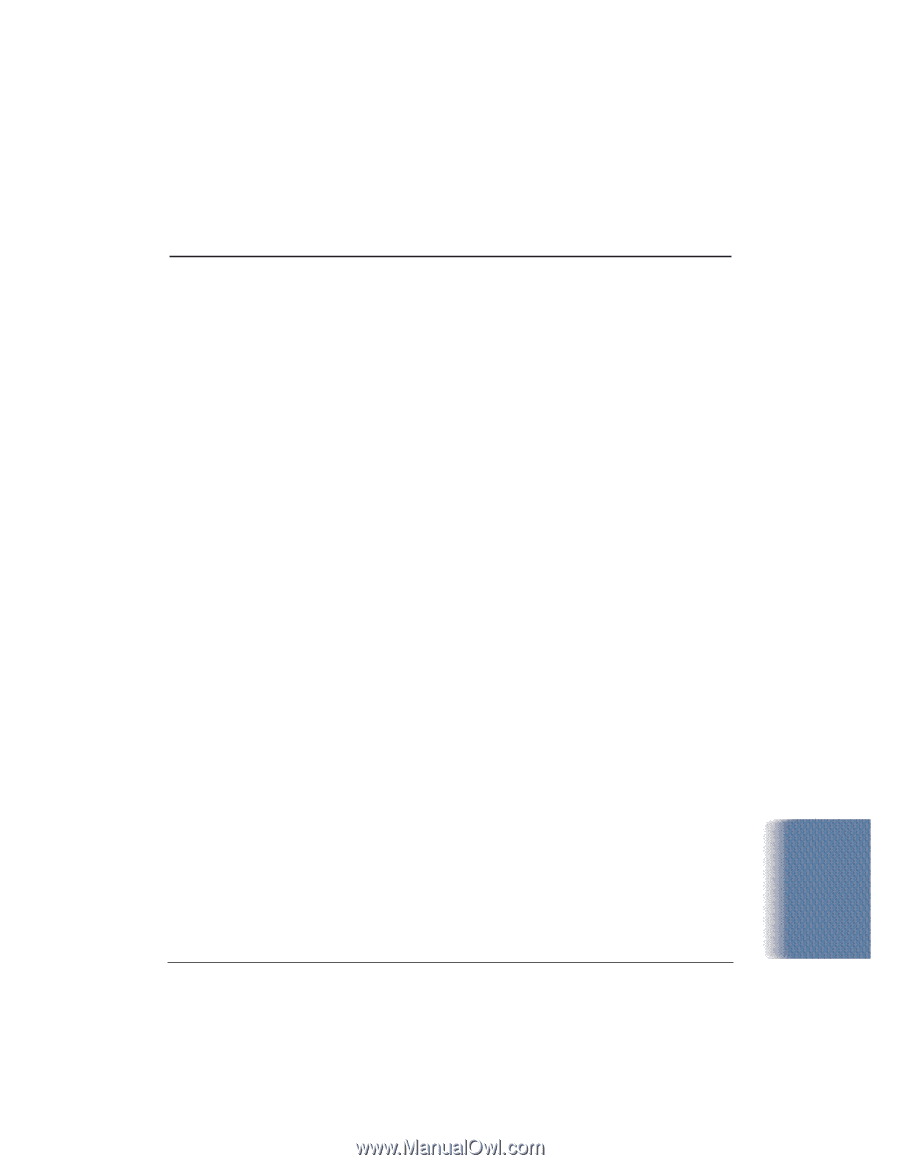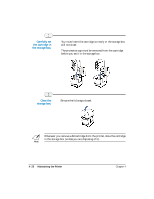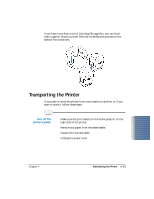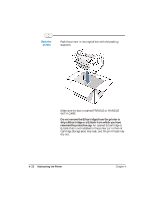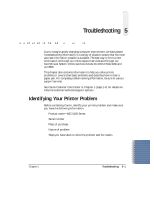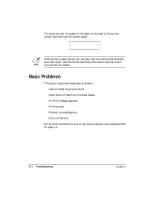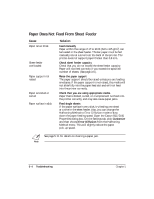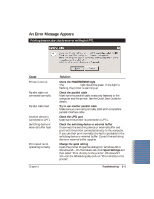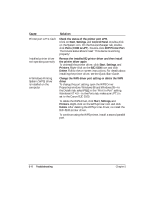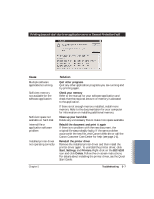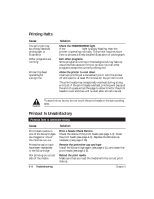Canon BJC5100 User Manual - Page 81
Cannot Install the Printer Driver, Cause, Solution - driver windows 7
 |
UPC - 750845724455
View all Canon BJC5100 manuals
Add to My Manuals
Save this manual to your list of manuals |
Page 81 highlights
Cannot Install the Printer Driver Cause Installation was interrupted Other application programs are running The CD ROM drive is not specified correctly Problem with the CD ROM Solution Install the printer driver Refer to the Quick Start Guide and install the printer driver using the correct procedure. If you are reinstalling the printer driver, remove the installed BJ printer driver and then install the printer driver again. To uninstall the printer driver, click Start, Settings, and then Printers. Right-click on the Canon BJC-5100 icon and click on Delete. Follow the on-screen instructions. For details about installing the printer driver, see the Quick Start Guide. Quit other programs Quit any other application programs that are running and start the installation again. Check your CD ROM drive Windows 98, Windows 95, or Windows NT 4.0: Double-click My Computer and then double-click the CD ROM icon in the new window. Refer to the Quick Start Guide and proceed with the installation. Verify your CD ROM drive You may need to reduce the speed of your CD ROM. To lower the speed/cache for the CD-ROM drive, follow these steps: Right-click on the My Computer icon on the Desktop, and click on Properties. Select the Device Manager tab; double-click on CD ROM, and note the type of CD-ROM driver that is being used. Select the Performance tab. Click on the File System button at the bottom left of the dialog box. Select the CD ROM tab. Change "Supplemental cache size" to Small and "Optimize access pattern for" to Double Speed Drive. Click on OK, and OK again. Click on Start and Shut Down. Restart the computer. Install Canon Creative. Install applications individually. Check that the Windows Explorer can successfully read the CD. If the CD is unreadable, call the Canon Customer Care Center (see page 1-4). Troubleshooting Chapter 5 Troubleshooting 5-3