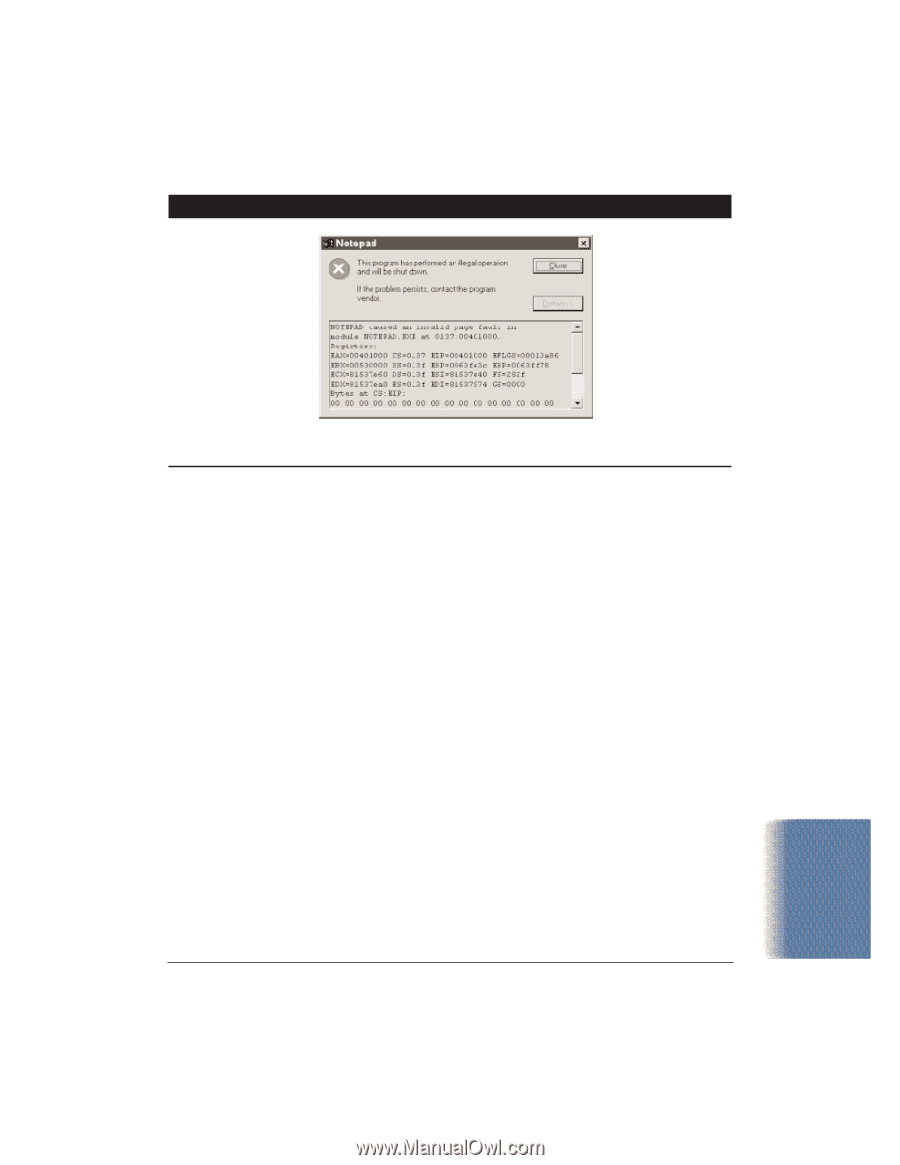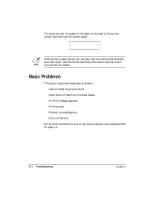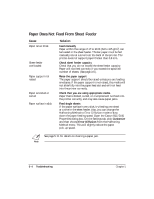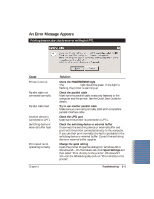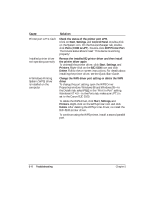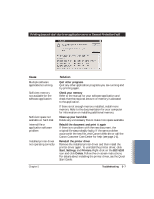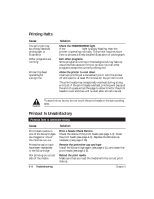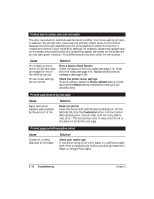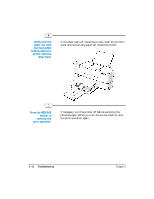Canon BJC5100 User Manual - Page 85
Start, Settings, Printers, BJC-5100, Delete - bjc help
 |
UPC - 750845724455
View all Canon BJC5100 manuals
Add to My Manuals
Save this manual to your list of manuals |
Page 85 highlights
Printing does not start due to an application error or General Protection Fault Cause Multiple software applications running Sufficient memory not available for the software application Sufficient space not available on hard disk Internal file or application software problem Installed printer driver not operating correctly Solution Quit other programs Quit any other application programs you are running and try printing again. Check your memory Refer to the manual for your software application and check that the required amount of memory is allocated to the application. If there is not enough memory installed, install more memory. Refer to the documentation for your computer for information on installing additional memory. Clean up your hard disk Delete any unnecessary files to make more space available. Rebuild the document and print it again If there is no problem with the new document, the original file was probably faulty. If the same problem occurs with the new file, visit Canon's Web site or call the Canon Customer Care Center for help (see page 1-4). Reinstall the printer driver Remove the installed printer driver and then install the printer driver again. To uninstall the printer driver, click Start, Settings, and Printers. Right-click on the BJC-5100 icon and click Delete. Follow the on-screen instructions. For details about installing the printer driver, see the Quick Start Guide. Chapter 5 Troubleshooting 5-7 Troubleshooting