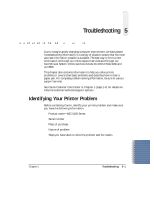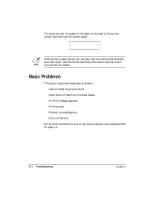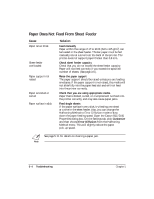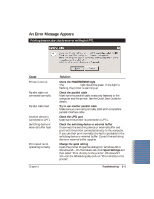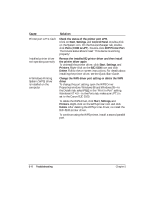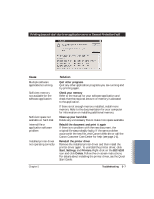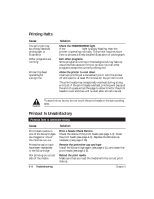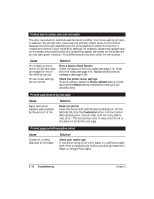Canon BJC5100 User Manual - Page 84
Cause, Solution, Start, Settings, Control Panel, Ports, COM & LPT, ECP Printer Port, Printers - drivers bjc
 |
UPC - 750845724455
View all Canon BJC5100 manuals
Add to My Manuals
Save this manual to your list of manuals |
Page 84 highlights
Cause Printer port LPT1: fault Installed printer driver not operating correctly A Windows Printing System (WPS) driver is installed on the computer Solution Check the status of the printer port LPT1 Click on Start, Settings, and Control Panel. Double-click on the System icon. On the Device Manager tab, doubleclick Ports (COM & LPT). Double-click ECP Printer Port. The Device status should read "This device is working properly." Remove the installed BJ printer driver and then install the printer driver again To uninstall the printer driver, click Start, Settings, and Printers. Right-click on the BJC-5100 icon and click Delete. Follow the on-screen instructions. For details about installing the printer driver, see the Quick Start Guide. Change the WPS driver port setting or delete the WPS driver To change the port setting, open the WPS Driver Properties window. Windows 98 and Windows 95-In the Details tab, select FILE in the "Print to Port" setting. Windows NT 4.0-In the Ports tab, make sure LPT1 is set to the Canon BJC-5100. To delete the WPS driver, click Start, Settings, and Printers. Right-click on the WPS printer icon and click Delete. After deleting the WPS printer driver, re-install the BJC-5100 printer driver. To continue using the WPS printer, install a second parallel port. 5-6 Troubleshooting Chapter 5