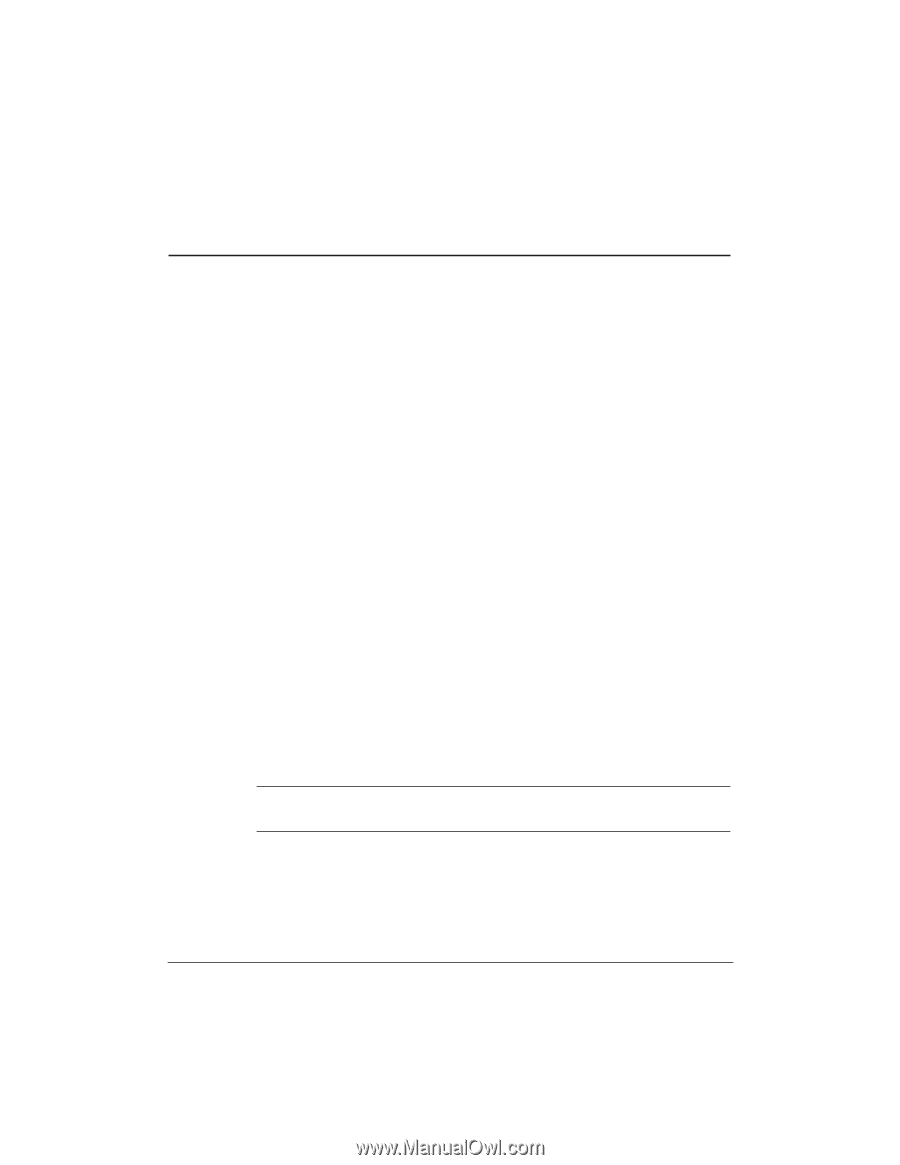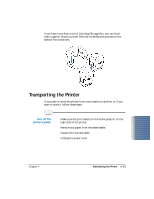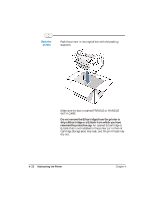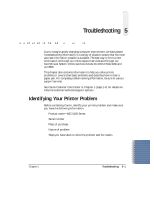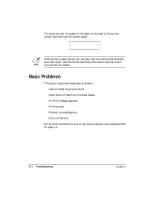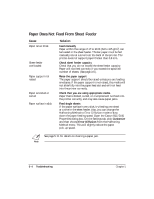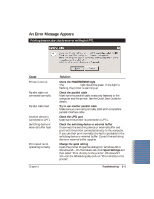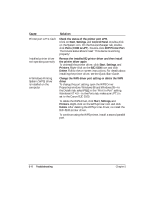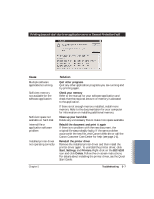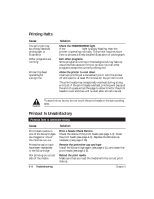Canon BJC5100 User Manual - Page 82
Paper Does Not Feed From Sheet Feeder
 |
UPC - 750845724455
View all Canon BJC5100 manuals
Add to My Manuals
Save this manual to your list of manuals |
Page 82 highlights
Paper Does Not Feed From Sheet Feeder Cause Paper is too thick Sheet feeder overloaded Paper support not raised Paper wrinkled or curled Paper surface is slick Solution Feed manually Paper within the range of 17 to 28 lb (64 to 105 g/m2) can be loaded in the sheet feeder. Thicker paper must be fed manually one at a time from the back of the printer. The printer does not support paper thicker than 0.8 mm. Check sheet feeder capacity Check that you do not exceed the sheet feeder capacity. Paper will not feed correctly if you exceed the specified number of sheets. (See page 3-6.) Raise the paper support The paper support should be raised unless you are loading envelopes. If the paper support is not raised, the media will not slide fully into the paper feed slot and will not feed into the printer correctly. Check that you are using appropriate media Paper that is folded, curled, or crumpled will not feed into the printer correctly, and may also cause paper jams. Feed single sheets If the paper surface is very slick, try feeding one sheet at a time in the sheet feeder. Also, you can change the Halftoning Method to Error Diffusion mode to slow down the paper feeding speed. Open the Canon BJC-5100 Properties dialog box. On the Settings tab, click Customize and then choose Error Diffusion from the Halftoning Method menu. This will slightly reduce the paper pick-up speed. N See page 5-11 for details on clearing a paper jam. 5-4 Troubleshooting Chapter 5