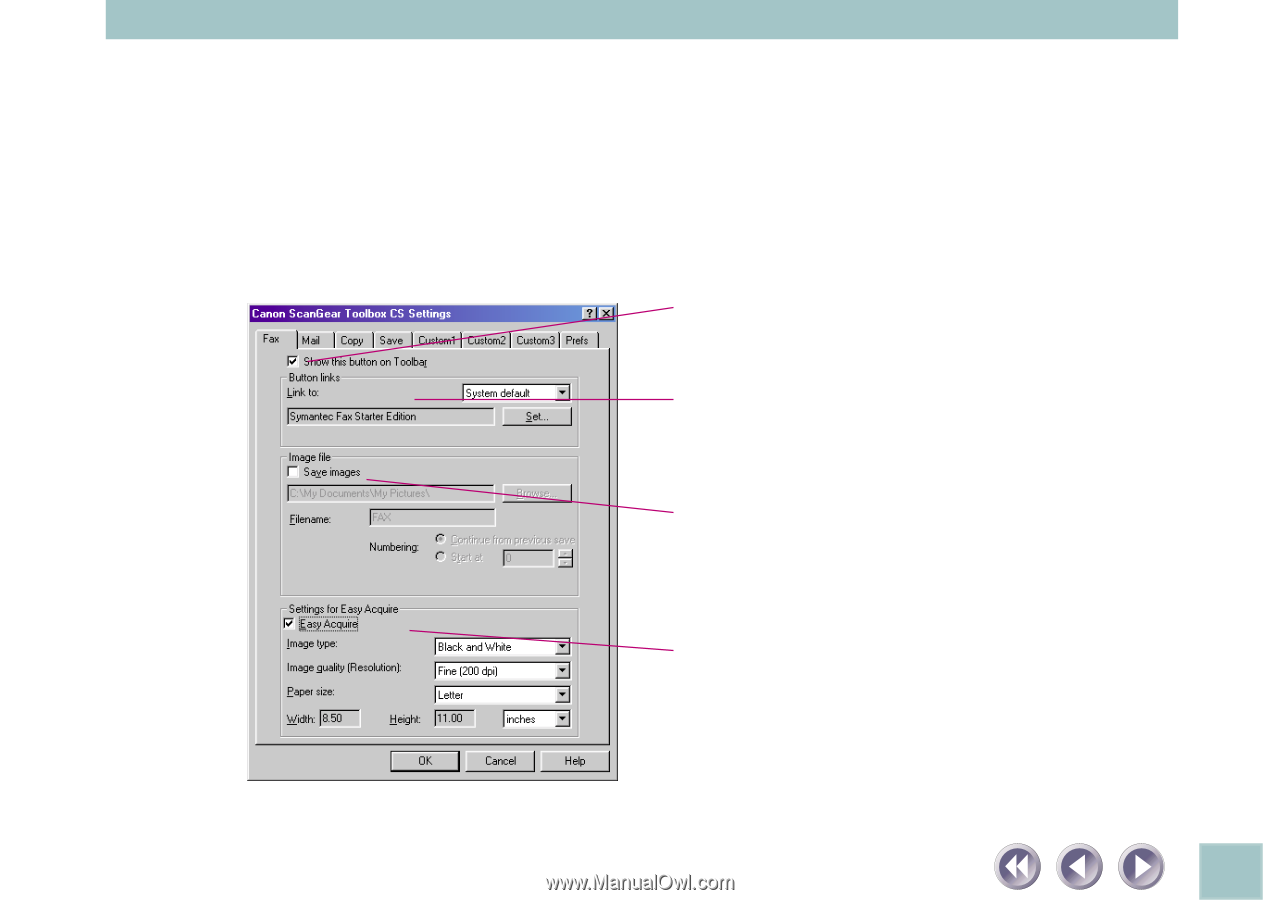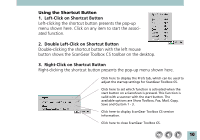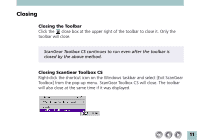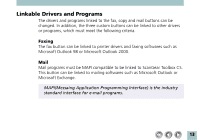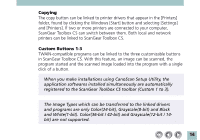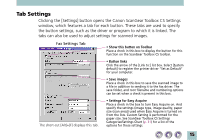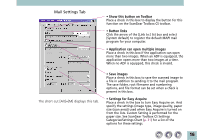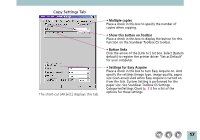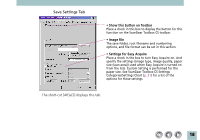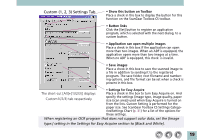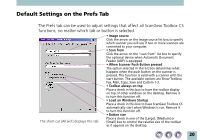Canon CanoScan N1220U ScanGear Toolbox CS v2.2.0 User's Manual - Page 15
Tab Settings, Clicking the [Settings] button opens the Canon ScanGear Toolbox CS Settings - windows 7 drivers
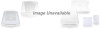 |
View all Canon CanoScan N1220U manuals
Add to My Manuals
Save this manual to your list of manuals |
Page 15 highlights
Tab Settings Clicking the [Settings] button opens the Canon ScanGear Toolbox CS Settings window, which features a tab for each button. These tabs are used to specify the button settings, such as the driver or program to which it is linked. The tabs can also be used to adjust settings for scanned images. Fax Settings Tab • Show this button on Toolbar Place a check in this box to display the button for this function on the ScanGear Toolbox CS toolbar. • Button links Click the arrow of the [Link to:] list box. Select [System default] to register the printer driver "Set as Default" for your computer. • Save images Place a check in this box to save the scanned image to a file in addition to sending it to the fax driver. The save folder, and root filename and numbering options can be set when a check is present in this box. The short-cut [Alt]+[F] displays this tab. • Settings for Easy Acquire Place a check in the box to turn Easy Acquire on. And specify the settings (image type, image quality, paper size (scan area)) used when Easy Acquire is turned on from the lists. Custom Setting is performed for the paper size. See ScanGear Toolbox CS Settings Categories/Settings Chart (p. 31) for a list of the options for these settings. 15