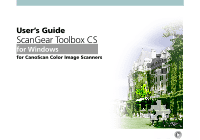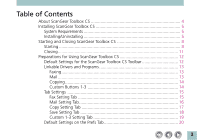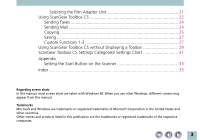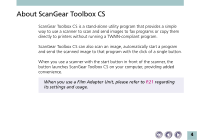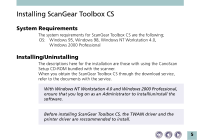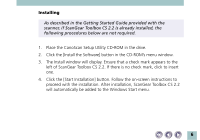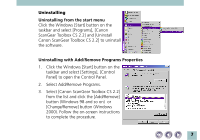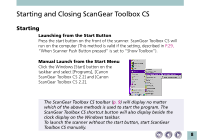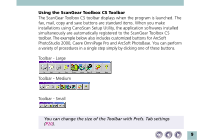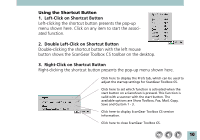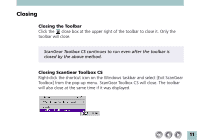Canon CanoScan N1220U ScanGear Toolbox CS v2.2.0 User's Manual - Page 6
Place the CanoScan Setup Utility CD-ROM in the drive., scanner - software
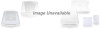 |
View all Canon CanoScan N1220U manuals
Add to My Manuals
Save this manual to your list of manuals |
Page 6 highlights
Installing As described in the Getting Started Guide provided with the scanner, if ScanGear Toolbox CS 2.2 is already installed, the following procedures below are not required. 1. Place the CanoScan Setup Utility CD-ROM in the drive. 2. Click the [Install the Software] button in the CD-ROM's menu window. 3. The Install window will display. Ensure that a check mark appears to the left of ScanGear Toolbox CS 2.2. If there is no check mark, click to insert one. 4. Click the [Start Installation] button. Follow the on-screen instructions to proceed with the installation. After installation, ScanGear Toolbox CS 2.2 will automatically be added to the Windows Start menu. 6
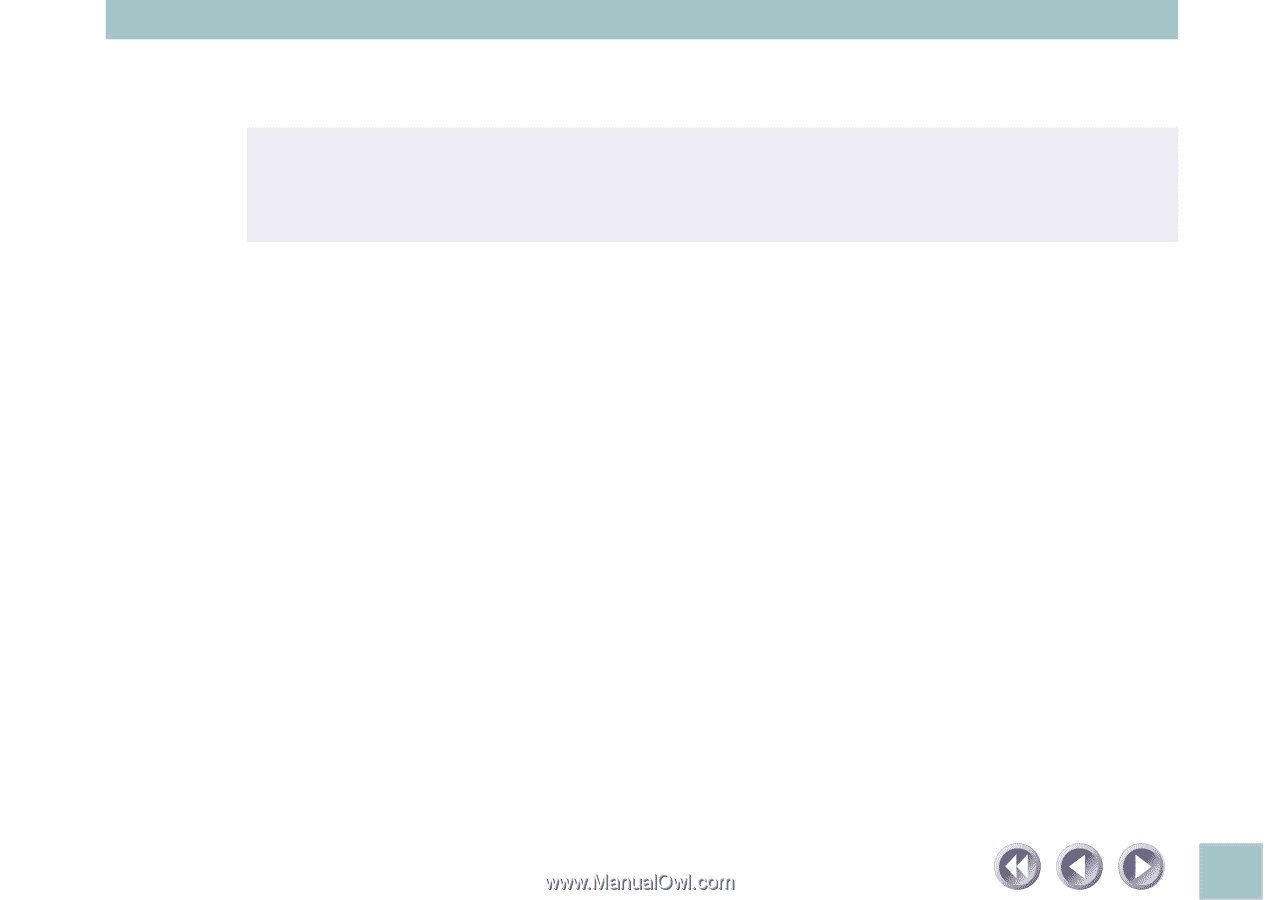
6
Installing
As described in the Getting Started Guide provided with the
scanner, if ScanGear Toolbox CS 2.2 is already installed, the
following procedures below are not required.
1.
Place the CanoScan Setup Utility CD-ROM in the drive.
2.
Click the [Install the Software] button in the CD-ROM’s menu window.
3.
The Install window will display. Ensure that a check mark appears to the
left of ScanGear Toolbox CS 2.2. If there is no check mark, click to insert
one.
4.
Click the [Start Installation] button. Follow the on-screen instructions to
proceed with the installation. After installation, ScanGear Toolbox CS 2.2
will automatically be added to the Windows Start menu.