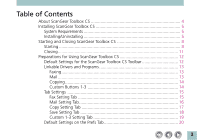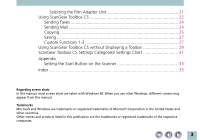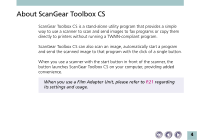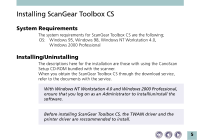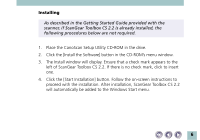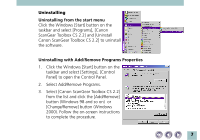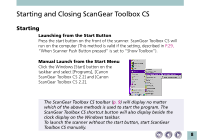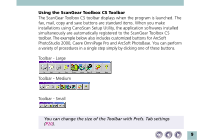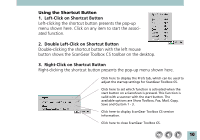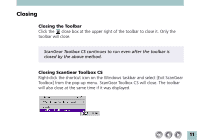Canon CanoScan N1220U ScanGear Toolbox CS v2.2.0 User's Manual - Page 7
Uninstall, Canon ScanGear Toolbox CS 2.2] to uninstall - windows 7
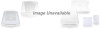 |
View all Canon CanoScan N1220U manuals
Add to My Manuals
Save this manual to your list of manuals |
Page 7 highlights
Uninstalling Uninstalling from the start menu Click the Windows [Start] button on the taskbar and select [Programs], [Canon ScanGear Toolbox CS 2.2] and [Uninstall Canon ScanGear Toolbox CS 2.2] to uninstall the software. Uninstalling with Add/Remove Programs Properties 1. Click the Windows [Start] button on the taskbar and select [Settings], [Control Panel] to open the Control Panel. 2. Select Add/Remove Programs. 3. Select [Canon ScanGear Toolbox CS 2.2] from the list and click the [Add/Remove] button (Windows 98 and so on) or [Change/Remove] button (Windows 2000). Follow the on-screen instructions to complete the procedure. 7
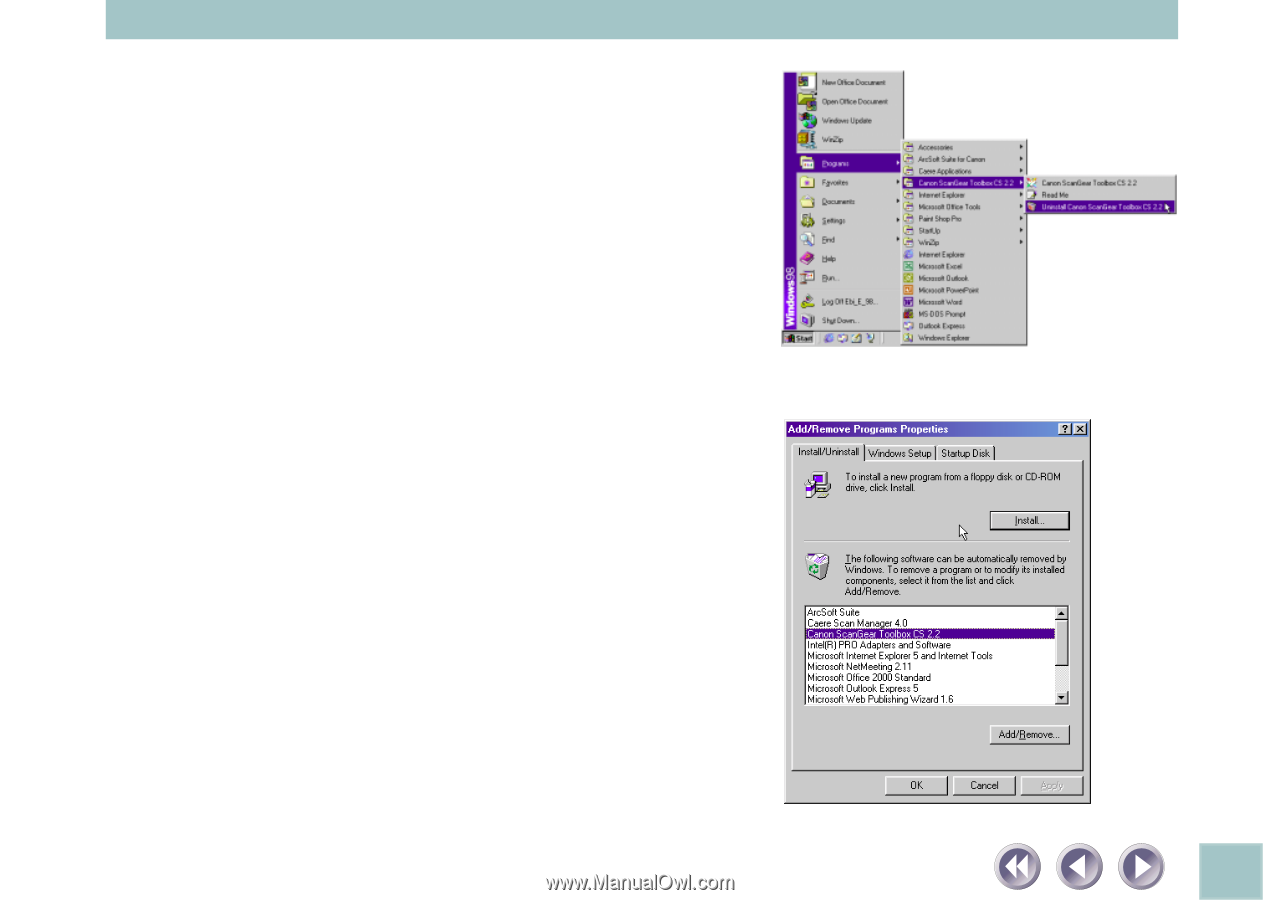
7
Uninstalling
Uninstalling from the start menu
Click the Windows [Start] button on the
taskbar and select [Programs], [Canon
ScanGear Toolbox CS 2.2] and [Uninstall
Canon ScanGear Toolbox CS 2.2] to uninstall
the software.
Uninstalling with Add/Remove Programs Properties
1.
Click the Windows [Start] button on the
taskbar and select [Settings], [Control
Panel] to open the Control Panel.
2.
Select Add/Remove Programs.
3.
Select [Canon ScanGear Toolbox CS 2.2]
from the list and click the [Add/Remove]
button (Windows 98 and so on)
or
[Change/Remove] button (Windows
2000). Follow the on-screen instructions
to complete the procedure.