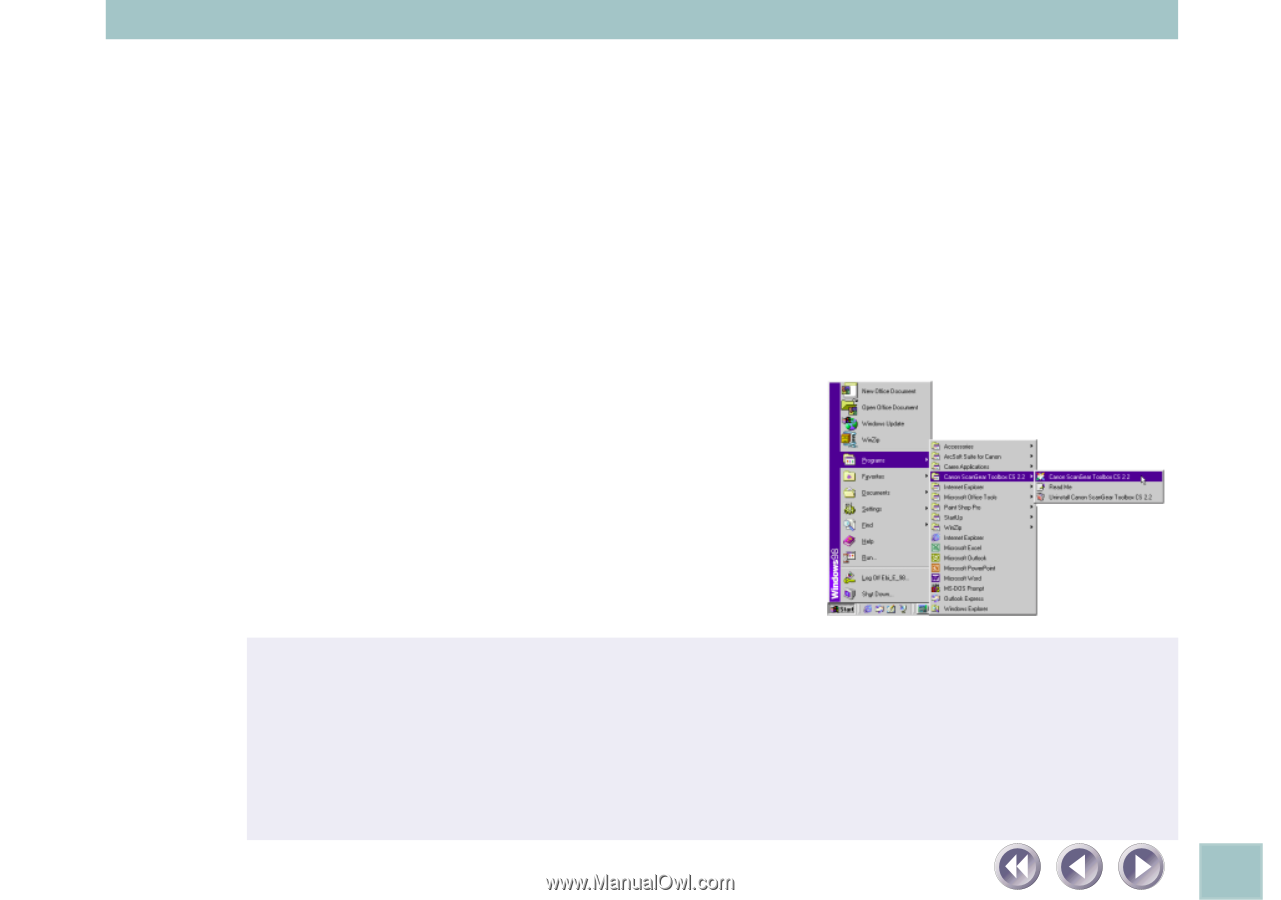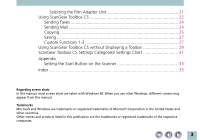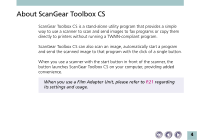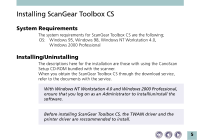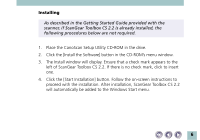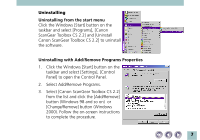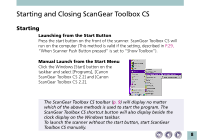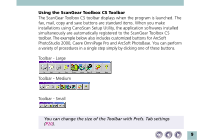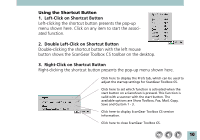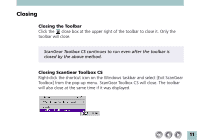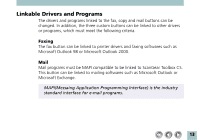Canon CanoScan N1220U ScanGear Toolbox CS v2.2.0 User's Manual - Page 8
Starting and Closing ScanGear Toolbox CS, Starting - manual
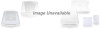 |
View all Canon CanoScan N1220U manuals
Add to My Manuals
Save this manual to your list of manuals |
Page 8 highlights
Starting and Closing ScanGear Toolbox CS Starting Launching from the Start Button Press the start button on the front of the scanner. ScanGear Toolbox CS will run on the computer (This method is valid if the setting, described in P.29, "When Scanner Push Button pressed" is set to "Show Toolbox"). Manual Launch from the Start Menu Click the Windows [Start] button on the taskbar and select [Programs], [Canon ScanGear Toolbox CS 2.2] and [Canon ScanGear Toolbox CS 2.2]. The ScanGear Toolbox CS toolbar (p. 9) will display no matter which of the above methods is used to start the program. The ScanGear Toolbox CS shortcut button will also display beside the clock display on the Windows taskbar. To launch the scanner without the start button, start ScanGear Toolbox CS manually. 8