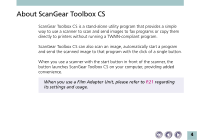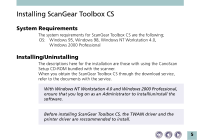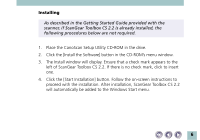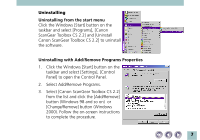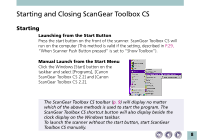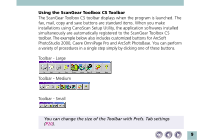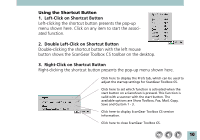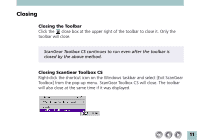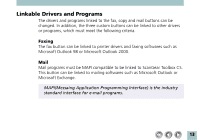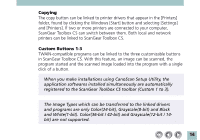Canon CanoScan N1220U ScanGear Toolbox CS v2.2.0 User's Manual - Page 9
PhotoStudio 2000, Caere Omni Pro and ArcSoft PhotoBase. You can perform - install
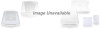 |
View all Canon CanoScan N1220U manuals
Add to My Manuals
Save this manual to your list of manuals |
Page 9 highlights
Using the ScanGear Toolbox CS Toolbar The ScanGear Toolbox CS toolbar displays when the program is launched. The fax, mail, copy and save buttons are standard items. When you make installations using CanoScan Setup Utility, the application softwares installed simultaneously are automatically registered to the ScanGear Toolbox CS toolbar. The example below also includes customized buttons for ArcSoft PhotoStudio 2000, Caere OmniPage Pro and ArcSoft PhotoBase. You can perform a variety of procedures in a single step simply by clicking one of these buttons. Toolbar - Large Toolbar - Medium Toolbar - Small You can change the size of the Toolbar with Prefs. Tab settings (P20). 9
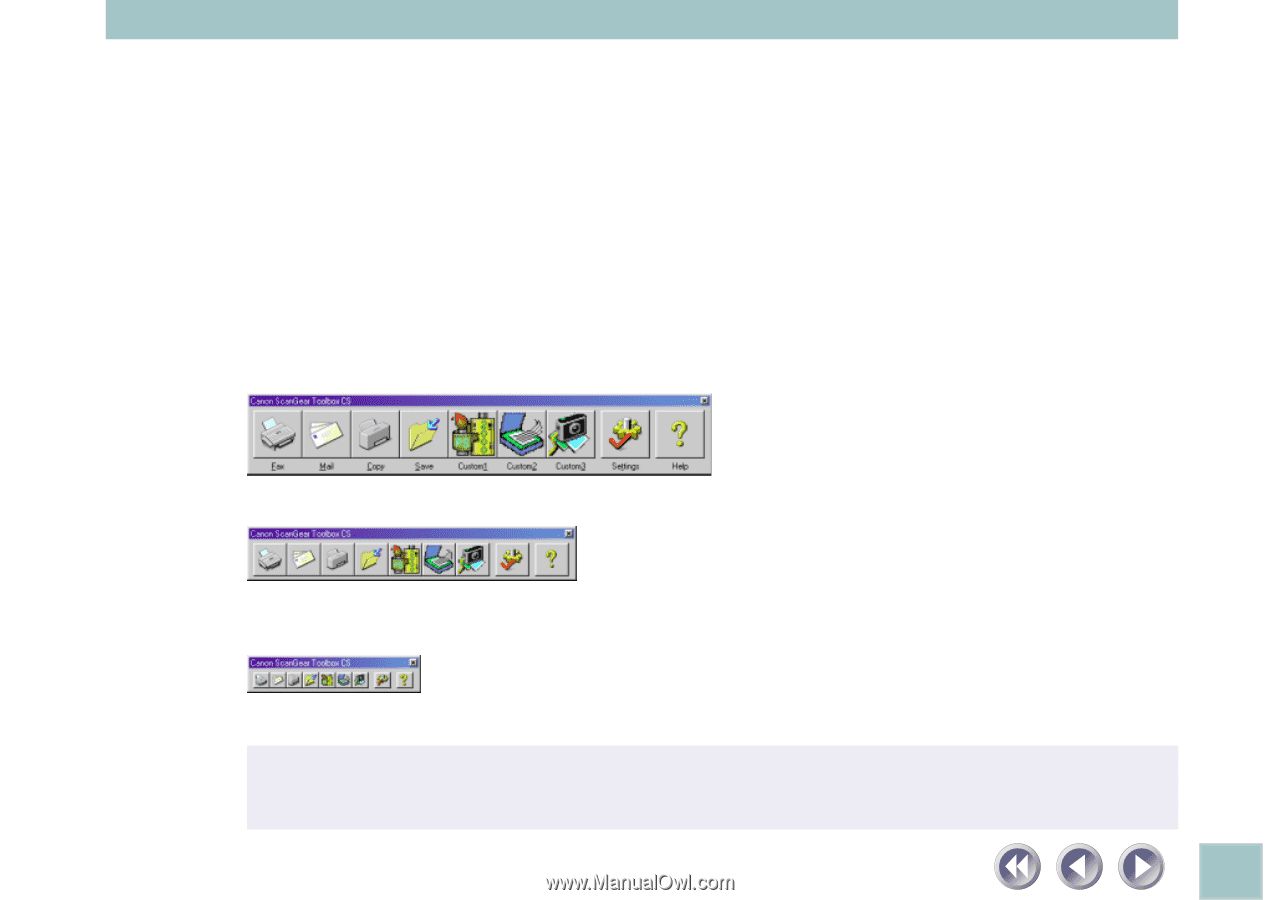
9
Using the ScanGear Toolbox CS Toolbar
The ScanGear Toolbox CS toolbar displays when the program is launched. The
fax, mail, copy and save buttons are standard items. When you make
installations using CanoScan Setup Utility, the application softwares installed
simultaneously are automatically registered to the ScanGear Toolbox CS
toolbar. The example below also includes customized buttons for ArcSoft
PhotoStudio 2000, Caere OmniPage Pro and ArcSoft PhotoBase. You can perform
a variety of procedures in a single step simply by clicking one of these buttons.
Toolbar - Large
Toolbar - Medium
Toolbar - Small
You can change the size of the Toolbar with Prefs. Tab settings
(
P20
).