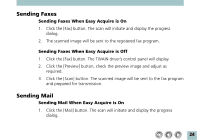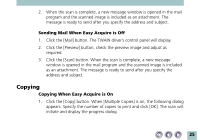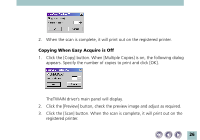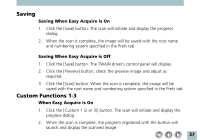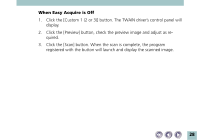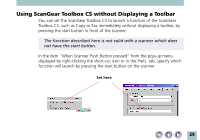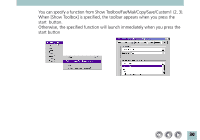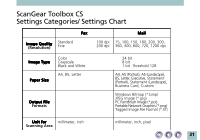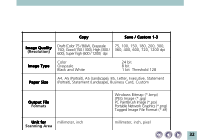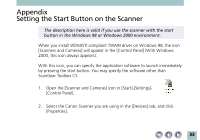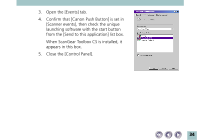Canon CanoScan N1220U ScanGear Toolbox CS v2.2.0 User's Manual - Page 29
displayed by right-clicking the short-cut icon or in the Prefs. tab, specify which
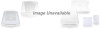 |
View all Canon CanoScan N1220U manuals
Add to My Manuals
Save this manual to your list of manuals |
Page 29 highlights
Using ScanGear Toolbox CS without Displaying a Toolbar You can set the ScanGear Toolbox CS to launch a function of the ScanGear Toolbox CS, such as Copy or Fax immediately without displaying a toolbar, by pressing the start button in front of the scanner. The function described here is not valid with a scanner which does not have the start button. In the item "When Scanner Push Button pressed" from the pop-up menu displayed by right-clicking the short-cut icon or in the Prefs. tab, specify which function will launch by pressing the start button on the scanner. Set here 29
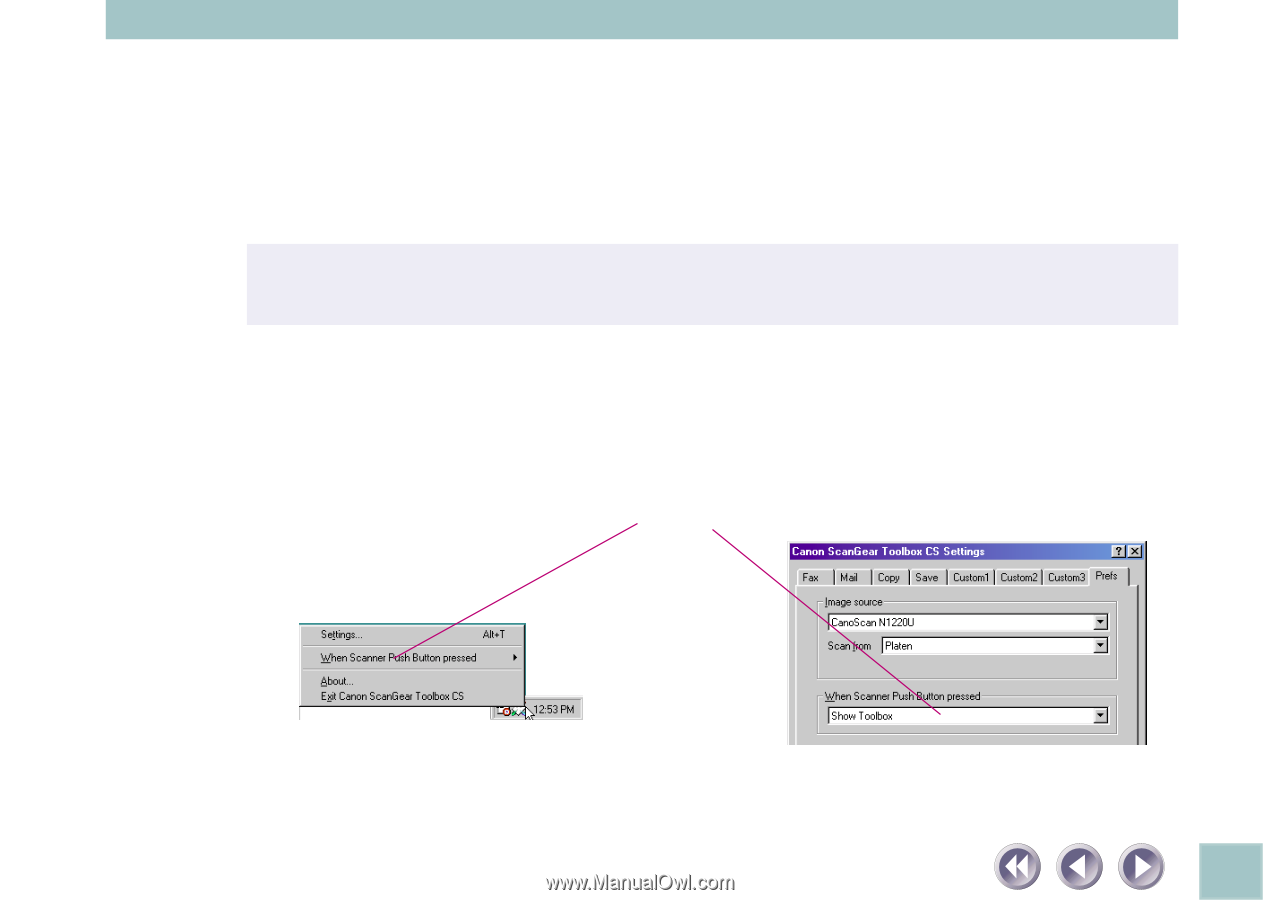
29
Using ScanGear Toolbox CS without Displaying a Toolbar
You can set the ScanGear Toolbox CS to launch a function of the ScanGear
Toolbox CS, such as Copy or Fax immediately without displaying a toolbar, by
pressing the start button in front of the scanner.
The function described here is not valid with a scanner which does
not have the start button.
In the item “When Scanner Push Button pressed” from the pop-up menu
displayed by right-clicking the short-cut icon or in the Prefs. tab, specify which
function will launch by pressing the start button on the scanner.
Set here