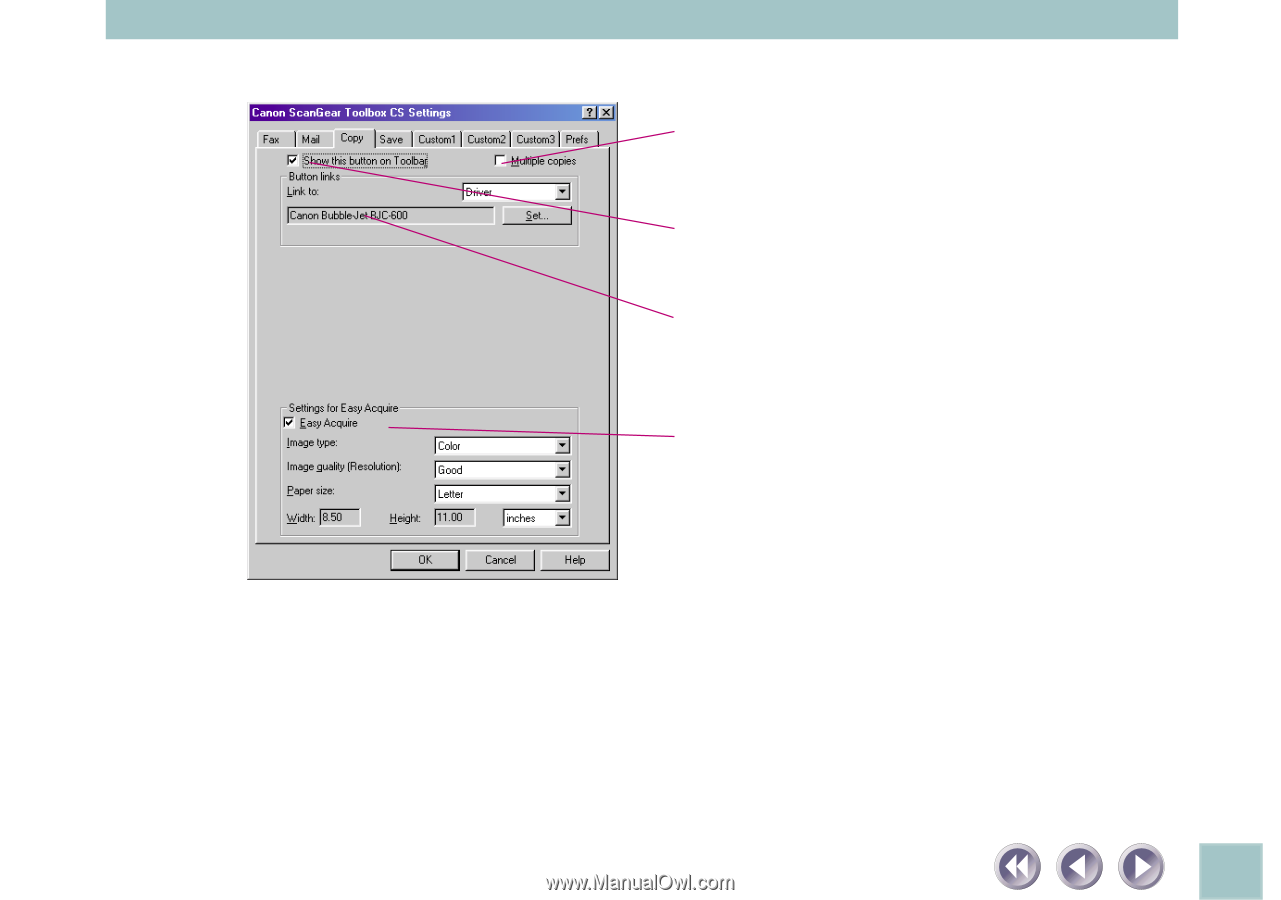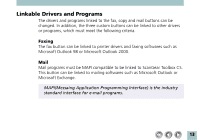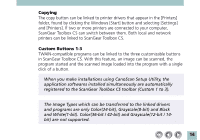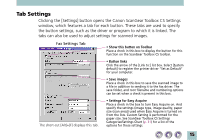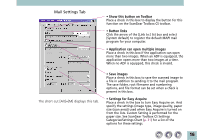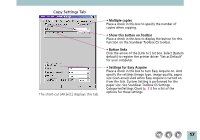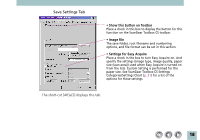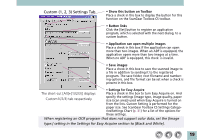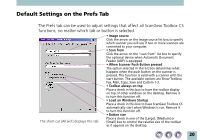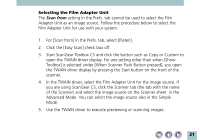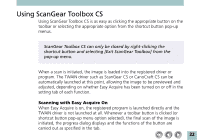Canon CanoScan N1220U ScanGear Toolbox CS v2.2.0 User's Manual - Page 17
Copy Settings Tab - driver for
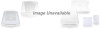 |
View all Canon CanoScan N1220U manuals
Add to My Manuals
Save this manual to your list of manuals |
Page 17 highlights
Copy Settings Tab The short-cut [Alt]+[C] displays this tab. • Multiple copies Place a check in this box to specify the number of copies when copying. • Show this button on Toolbar Place a check in this box to display the button for this function on the ScanGear Toolbox CS toolbar. • Button links Click the arrow of the [Link to:] list box. Select [System default] to register the printer driver "Set as Default" for your computer. • Settings for Easy Acquire Place a check in the box to turn Easy Acquire on. And specify the settings (image type, image quality, paper size (scan area)) used when Easy Acquire is turned on from the lists. Custom Setting is performed for the paper size. See ScanGear Toolbox CS Settings Categories/Settings Chart (p. 31) for a list of the options for these settings. 17