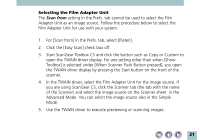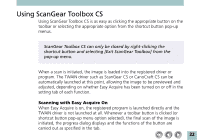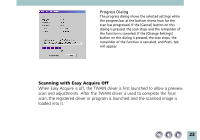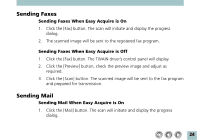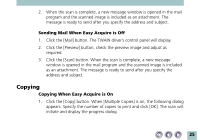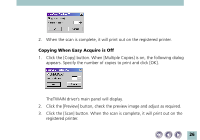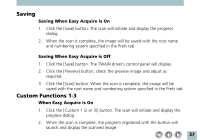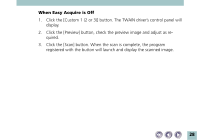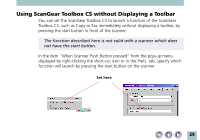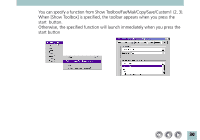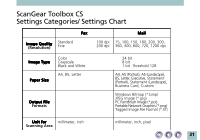Canon CanoScan N1220U ScanGear Toolbox CS v2.2.0 User's Manual - Page 26
Copying When Easy Acquire is Off, Click the [Scan] button. When the scan is complete
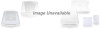 |
View all Canon CanoScan N1220U manuals
Add to My Manuals
Save this manual to your list of manuals |
Page 26 highlights
2. When the scan is complete, it will print out on the registered printer. Copying When Easy Acquire is Off 1. Click the [Copy] button. When [Multiple Copies] is on, the following dialog appears. Specify the number of copies to print and click [OK]. TheTWAIN driver's main panel will display. 2. Click the [Preview] button, check the preview image and adjust as required. 3. Click the [Scan] button. When the scan is complete, it will print out on the registered printer. 26
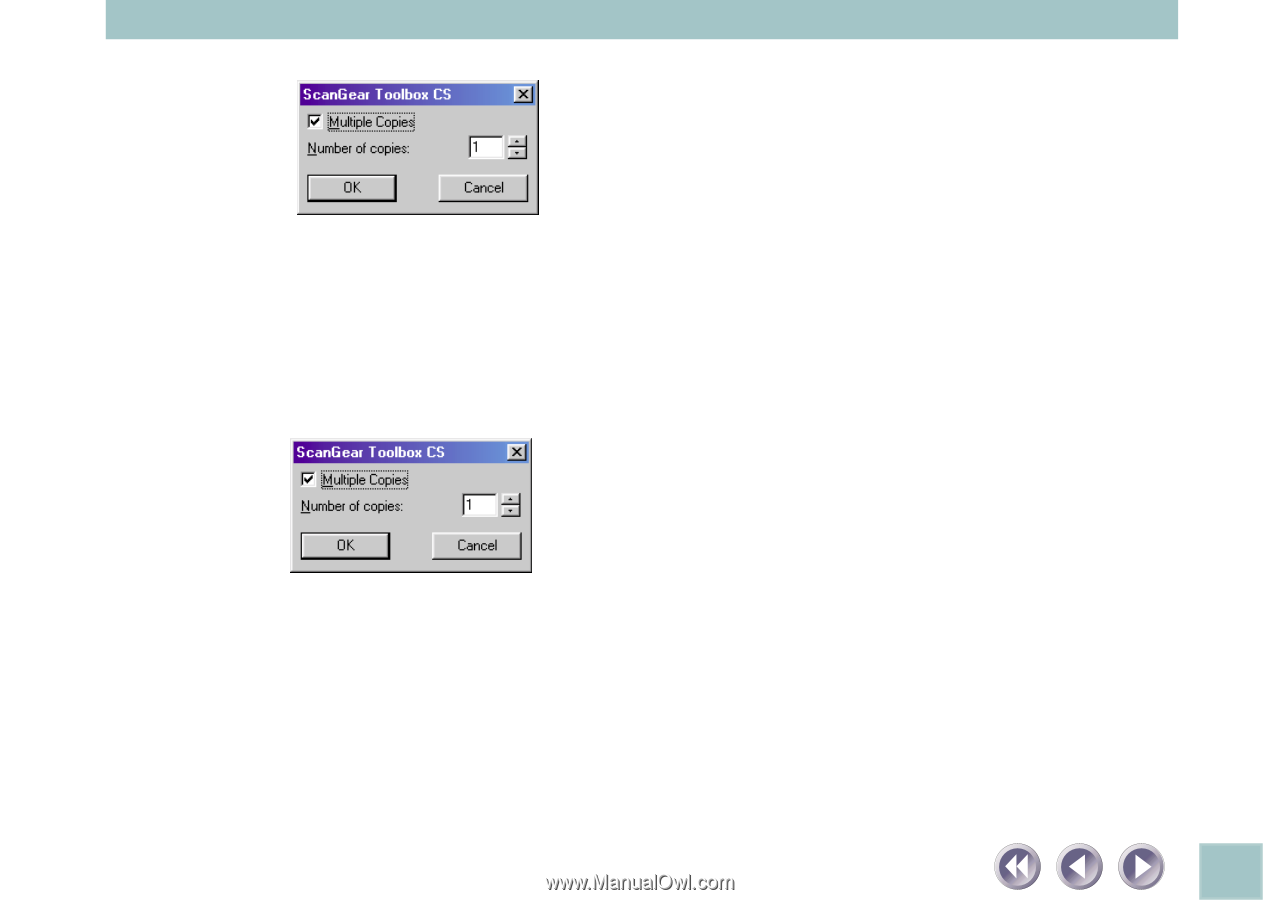
26
2.
When the scan is complete, it will print out on the registered printer.
Copying When Easy Acquire is Off
1.
Click the [Copy] button. When [Multiple Copies] is on, the following dialog
appears. Specify the number of copies to print and click [OK].
TheTWAIN driver’s main panel will display.
2.
Click the [Preview] button, check the preview image and adjust as required.
3.
Click the [Scan] button. When the scan is complete, it will print out on the
registered printer.