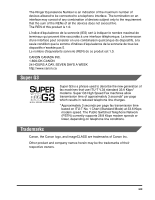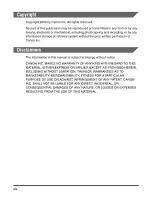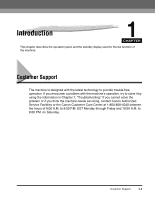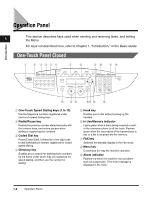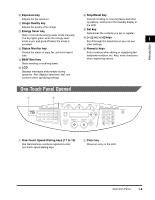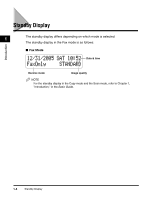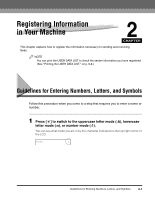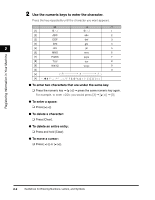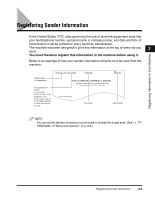Canon Color imageCLASS 8180c imageCLASS MF8180c Facsimile Guide - Page 17
Operation Panel, One-Touch Panel Closed
 |
View all Canon Color imageCLASS 8180c manuals
Add to My Manuals
Save this manual to your list of manuals |
Page 17 highlights
Operation Panel Introduction 1 This section describes keys used when sending and receiving faxes, and setting the Menu. For keys not described here, refer to Chapter 1, "Introduction," in the Basic Guide. One-Touch Panel Closed a b cdef g h ij kl Redial/ Pause Coded Dial Directory Hook 01 02 03 04 05 06 07 08 09 10 In Use/ Memory COPY FAX SCAN Alarm Enlarge/ Reduce Exposure Image Quality Paper Select Menu Status Monitor B&W Start Color Start Set Stop/Reset 1 GHI 4 PQRS 7 ABC DEF 23 JKL MNO 56 TUV WXYZ 89 SYMBOLS 0 TONE Collate Energy Saver m no pq r s a One-Touch Speed Dialing keys (1 to 10) Dial fax/telephone numbers registered under one-touch speed dialing keys. b Redial/Pause key Redials the previous number dialed manually with the numeric keys, and enters pauses when dialing or registering the numbers. c Coded Dial key Press [Coded Dial], followed by a two-digit code to dial fax/telephone number registered for coded speed dialing. d Directory key Enables you to search for fax/telephone numbers by the name under which they are registered for speed dialing, and then use the number for dialing. e Hook key Enables you to dial without picking up the handset. f In Use/Memory indicator Lights green when a fax is being received or sent, or the extension phone is off the hook. Flashes green when the reservation of fax transmission is set, or a fax is received into the memory. g FAX key Switches the standby display to the Fax mode. h Menu key Customizes the way the machine operates. i Alarm indicator Flashes red when the machine has a problem such as a paper jam. (The error message is displayed in the LCD.) 1-2 Operation Panel