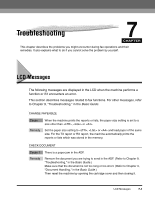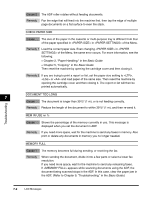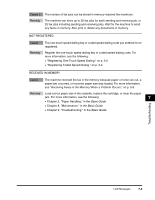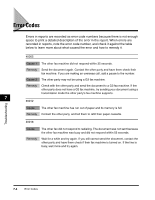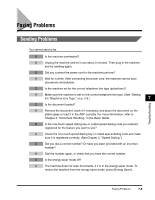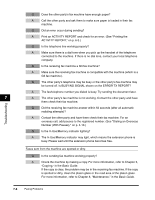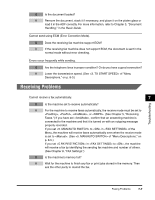Canon Color imageCLASS 8180c imageCLASS MF8180c Facsimile Guide - Page 70
Paper Handling, in the, MEM IN USE nn
 |
View all Canon Color imageCLASS 8180c manuals
Add to My Manuals
Save this manual to your list of manuals |
Page 70 highlights
Cause 2 The ADF roller rotates without feeding documents. Remedy Fan the edge that will feed into the machine first, then tap the edge of multiple page documents on a flat surface to even the stack. CHECK PAPER SIZE Cause The size of the paper in the cassette or multi-purpose tray is different from that of the paper specified in in of the Menu. Remedy 1 Load the correct paper size. Even changing in of the Menu, the same error occurs. For more information, see the following: • Chapter 2, "Paper Handling," in the Basic Guide • Chapter 5, "Copying," in the Basic Guide Then reset the machine by opening the cartridge cover and then closing it. Remedy 2 If you are trying to print a report or list, set the paper size setting to , or and load paper of the same size. Then reset the machine by opening the cartridge cover and then closing it. The report or list will then be printed automatically. DOCUMENT TOO LONG 7 Cause The document is longer than 391/2" (1 m), or is not feeding correctly. Remedy Reduce the length of the document to within 391/2" (1 m), and then re-send it. Troubleshooting MEM IN USE nn % Cause Remedy Shows the percentage of the memory currently in use. This message is displayed when you set the document in ADF. If you need more space, wait for the machine to send any faxes in memory. Also print or delete any documents in memory you no longer needed. MEMORY FULL Cause 1 The memory becomes full during sending, or receiving the fax. Remedy When sending the document, divide it into a few parts or select a lower fax resolution. If you need more space, wait for the machine to send any remaining faxes. If appears while scanning documents using the ADF, the document being scanned stops in the ADF. In this case, clear the paper jam in the ADF. (Refer to Chapter 9, "Troubleshooting," in the Basic Guide.) 7-2 LCD Messages