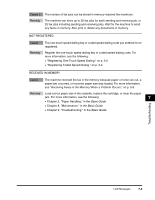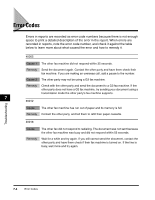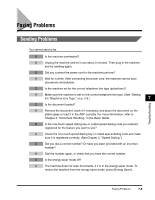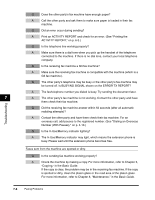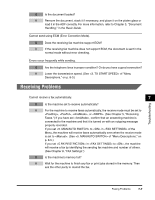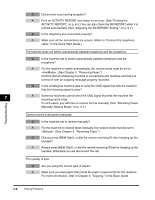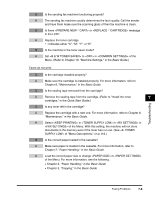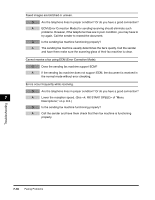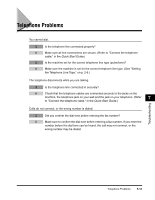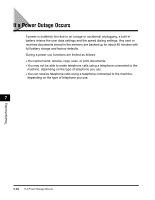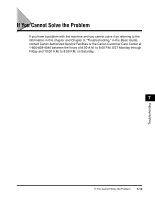Canon Color imageCLASS 8180c imageCLASS MF8180c Facsimile Guide - Page 76
Quick Start Guide, Basic Guide
 |
View all Canon Color imageCLASS 8180c manuals
Add to My Manuals
Save this manual to your list of manuals |
Page 76 highlights
Q Did an error occur during reception? A Print an ACTIVITY REPORT and check for an error. (See "Printing the ACTIVITY REPORT," on p. 6-3.) You can also check the RX REPORT when it is printed automatically. (See "Adjusting the RX REPORT Setting," on p. 6-7.) Q Is the telephone line connected properly? A Make sure all line connections are secure. (Refer to "Connect the telephone cable," in the Quick Start Guide.) The machine does not switch automatically between telephone and fax receptions. Q Is the machine set to switch automatically between telephone and fax receptions? A For the machine to switch automatically, the receive mode must be set to . (See Chapter 5, "Receiving Faxes.") Confirm that an answering machine is connected to the machine and that it is turned on with an outgoing message properly recorded. Q Is the sending fax machine able to send the CNG signal that tells the machine that the incoming signal is a fax? 7 A Some fax machines cannot send the CNG signal that tells the machine the incoming call is a fax. In such cases, you will have to receive the fax manually. (See "Receiving Faxes Manually: Manual Mode," on p. 5-7.) Troubleshooting Cannot receive a document manually. Q Is the machine set to receive manually? A For the machine to receive faxes manually, the receive mode must be set to . (See Chapter 5, "Receiving Faxes.") Q Did you press [B&W Start], or dial the remote receiving ID after hanging up the handset? A Always press [B&W Start], or dial the remote receiving ID before hanging up the handset. Otherwise you will disconnect the call. Print quality is poor. Q Are you using the correct type of paper? A Make sure you load paper that meets the paper requirements for the machine. For more information, refer to Chapter 5, "Copying," in the Basic Guide. 7-8 Faxing Problems