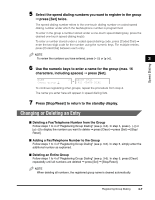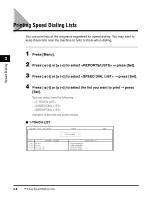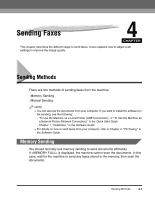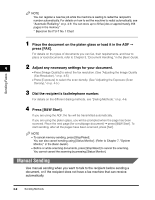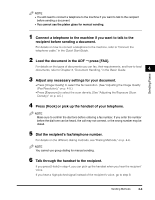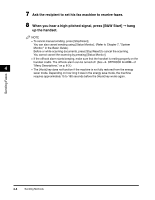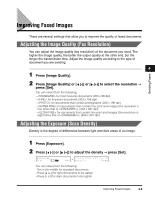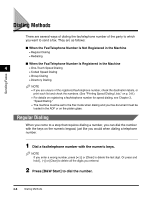Canon Color imageCLASS 8180c imageCLASS MF8180c Facsimile Guide - Page 37
Load the document in the ADF, recipient before sending a document.
 |
View all Canon Color imageCLASS 8180c manuals
Add to My Manuals
Save this manual to your list of manuals |
Page 37 highlights
Sending Faxes NOTE • You will need to connect a telephone to the machine if you want to talk to the recipient before sending a document. • You cannot use the platen glass for manual sending. 1 Connect a telephone to the machine if you want to talk to the recipient before sending a document. For details on how to connect a telephone to the machine, refer to "Connect the telephone cable," in the Quick Start Guide. 2 Load the document in the ADF ➞ press [FAX]. For details on the types of documents you can fax, their requirements, and how to load documents, refer to Chapter 3, "Document Handling," in the Basic Guide. 4 3 Adjust any necessary settings for your document. • Press [Image Quality] to select the fax resolution. (See "Adjusting the Image Quality (Fax Resolution)," on p. 4-5.) • Press [Exposure] to select the scan density. (See "Adjusting the Exposure (Scan Density)," on p. 4-5.) 4 Press [Hook] or pick up the handset of your telephone. NOTE Make sure to confirm the dial tone before entering a fax number. If you enter the number before the dial tone can be heard, the call may not connect, or the wrong number may be dialed. 5 Dial the recipient's fax/telephone number. For details on the different dialing methods, see "Dialing Methods," on p. 4-6. NOTE You cannot use group dialing for manual sending. 6 Talk through the handset to the recipient. If you press [Hook] in step 4, you can pick up the handset when you hear the recipient' voice. If you hear a high-pitched signal instead of the recipient's voice, go to step 8. Sending Methods 4-3