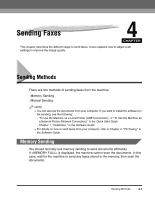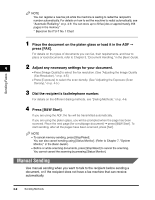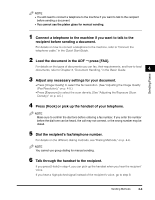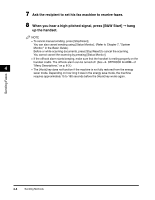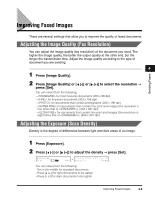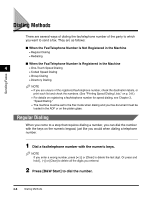Canon Color imageCLASS 8180c imageCLASS MF8180c Facsimile Guide - Page 39
Improving Faxed Images, Adjusting the Image Quality (Fax Resolution)
 |
View all Canon Color imageCLASS 8180c manuals
Add to My Manuals
Save this manual to your list of manuals |
Page 39 highlights
Sending Faxes Improving Faxed Images There are several settings that allow you to improve the quality of faxed documents. Adjusting the Image Quality (Fax Resolution) You can adjust the image quality (fax resolution) of the document you send. The higher the image quality, the better the output quality at the other end, but the longer the transmission time. Adjust the image quality according to the type of document you are sending. 4 1 Press [Image Quality]. 2 Press [Image Quality] or [ (-)] or [ (+)] to select the resolution ➞ press [Set]. You can select from the following: - for most text-only documents (203 x 98 dpi) - for fine-print documents (203 x 196 dpi) - for documents that contain photographs (203 x 196 dpi) - for documents that contain fine print and images (the resolution is four times that of ). (203 x 391 dpi) - for documents that contain fine print and images (the resolution is eight times that of ). (406 x 391 dpi) Adjusting the Exposure (Scan Density) Density is the degree of differences between light and dark areas of an image. 1 Press [Exposure]. 2 Press [ (-)] or [ (+)] to adjust the density ➞ press [Set]. EXPOSURE -LT DK+ ➞ 12/31/2005 FaxOnly SAT 15:10 FINE You can select from the following: - Set in the middle for standard documents - Press [ (+)] for light documents to be darker - Press [ (-)] for dark documents to be lighter Improving Faxed Images 4-5