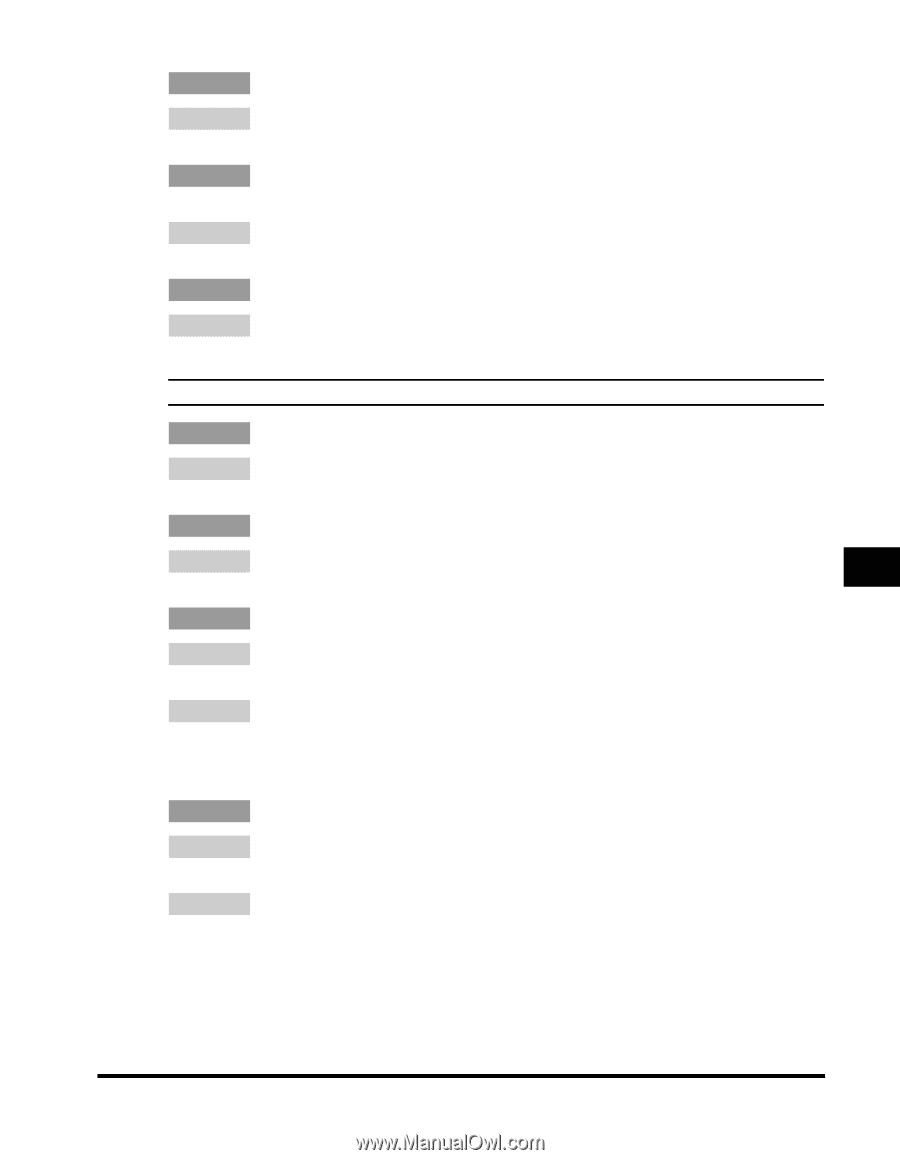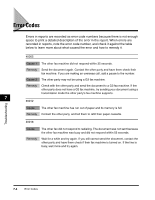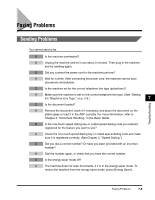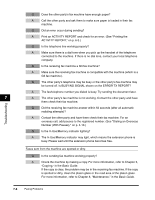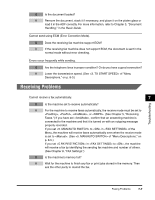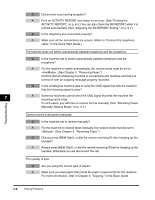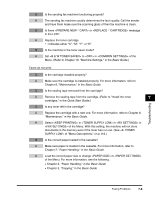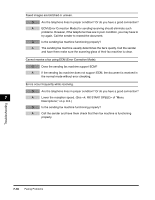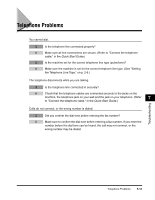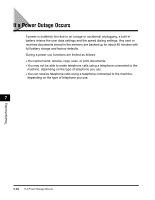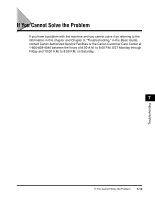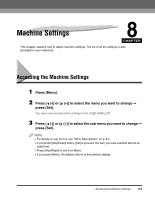Canon Color imageCLASS 8180c imageCLASS MF8180c Facsimile Guide - Page 77
Basic Guide, Quick Start Guide
 |
View all Canon Color imageCLASS 8180c manuals
Add to My Manuals
Save this manual to your list of manuals |
Page 77 highlights
Q Is the sending fax machine functioning properly? A The sending fax machine usually determines the fax's quality. Call the sender and have them make sure the scanning glass of their fax machine is clean. Q Is there or message in the LCD? A Replace the toner cartridge. * : indicates either "C", "M", "Y", or "K". Q Is the machine in the toner saver mode? A Set to in of the Menu. (Refer to Chapter 10, "Machine Settings," in the Basic Guide.) Faxes do not print. Q Is the cartridge installed properly? A Make sure the cartridge is installed properly. For more information, refer to Chapter 8, "Maintenance," in the Basic Guide. Q Is the sealing tape removed from the cartridge? A Remove the sealing tape from the cartridge. (Refer to "Install the toner 7 cartridges," in the Quick Start Guide.) Q Is any toner left in the cartridge? A Replace the cartridge with a new one. For more information, refer to Chapter 8, "Maintenance," in the Basic Guide. A Select in in in of the Menu. With this setting, the machine will not store documents in the memory even if the toner has run out. (See of "Menu Descriptions," on p. 8-6.) Q Is the correct paper loaded in the cassette? A Make sure paper is loaded in the cassette. For more information, refer to Chapter 2, "Paper Handling," in the Basic Guide. A Load the correct paper size or change in of the Menu. For more information, see the following: • Chapter 2, "Paper Handling," in the Basic Guide • Chapter 5, "Copying," in the Basic Guide Troubleshooting Faxing Problems 7-9