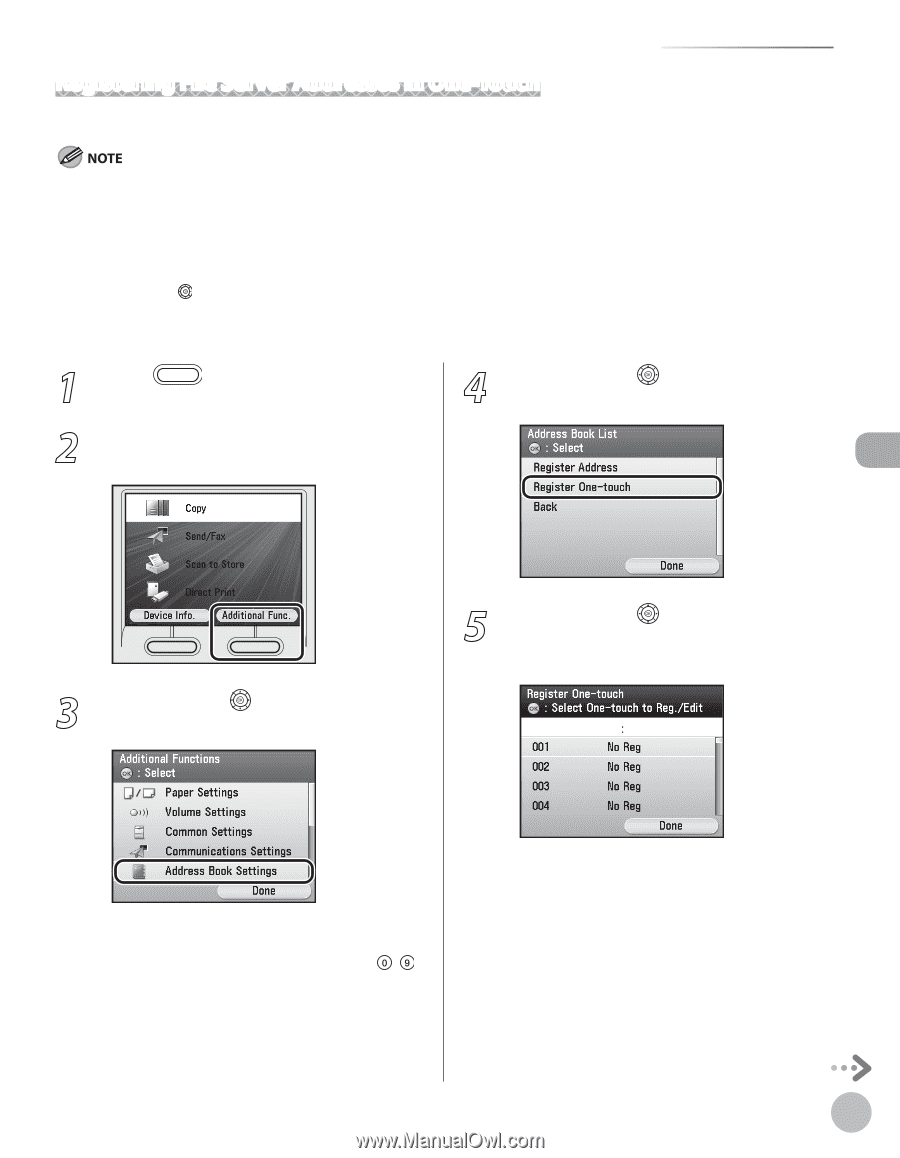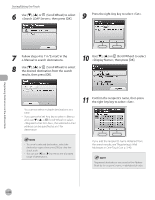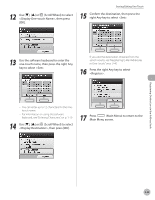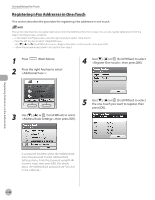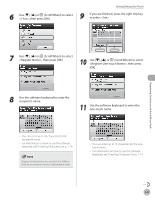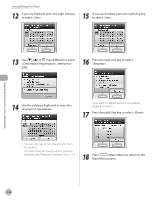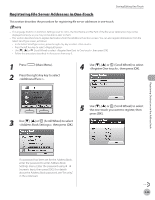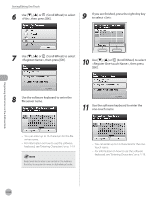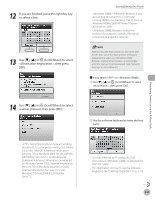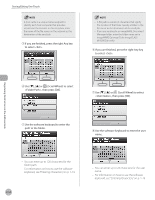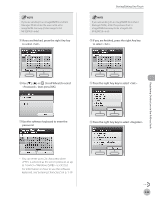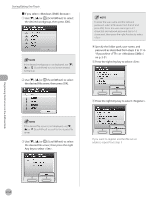Canon Color imageCLASS MF9280Cdn imageCLASS MF9280Cdn/MF9220Cdn Basic Operatio - Page 132
Registering File Server Addresses in One-Touch
 |
View all Canon Color imageCLASS MF9280Cdn manuals
Add to My Manuals
Save this manual to your list of manuals |
Page 132 highlights
Storing/Editing One-Touch Registering File Server Addresses in One-Touch This section describes the procedure for registering file server addresses in one-touch. - If in Common Settings is set to , the Host Name and File Path of the file server destination may not be displayed correctly, so you may not be able to refer to them. - This section describes how to register destinations from the Additional Functions screen. You can also register destinations from the Select Send Type screen, as follows: • In the Select Send Type screen, press the right Any key to select . • Press the left Any key to select . • Use or (Scroll Wheel) to select , then press [OK]. • Follow the procedure described in this section from step 5. 1 Press (Main Menu). 2 Press the right Any key to select . 4 Use or (Scroll Wheel) to select , then press [OK]. 3 Use or (Scroll Wheel) to select , then press [OK]. 5 Use or (Scroll Wheel) to select the one-touch you want to register, then press [OK]. Registering Destinations in the Address Book If a password has been set for the Address Book, enter the password to enter Address Book Settings menu. Enter the password using - (numeric keys), then press [OK]. (For details about the Address Book password, see "Security," in the e-Manual.) 3-49