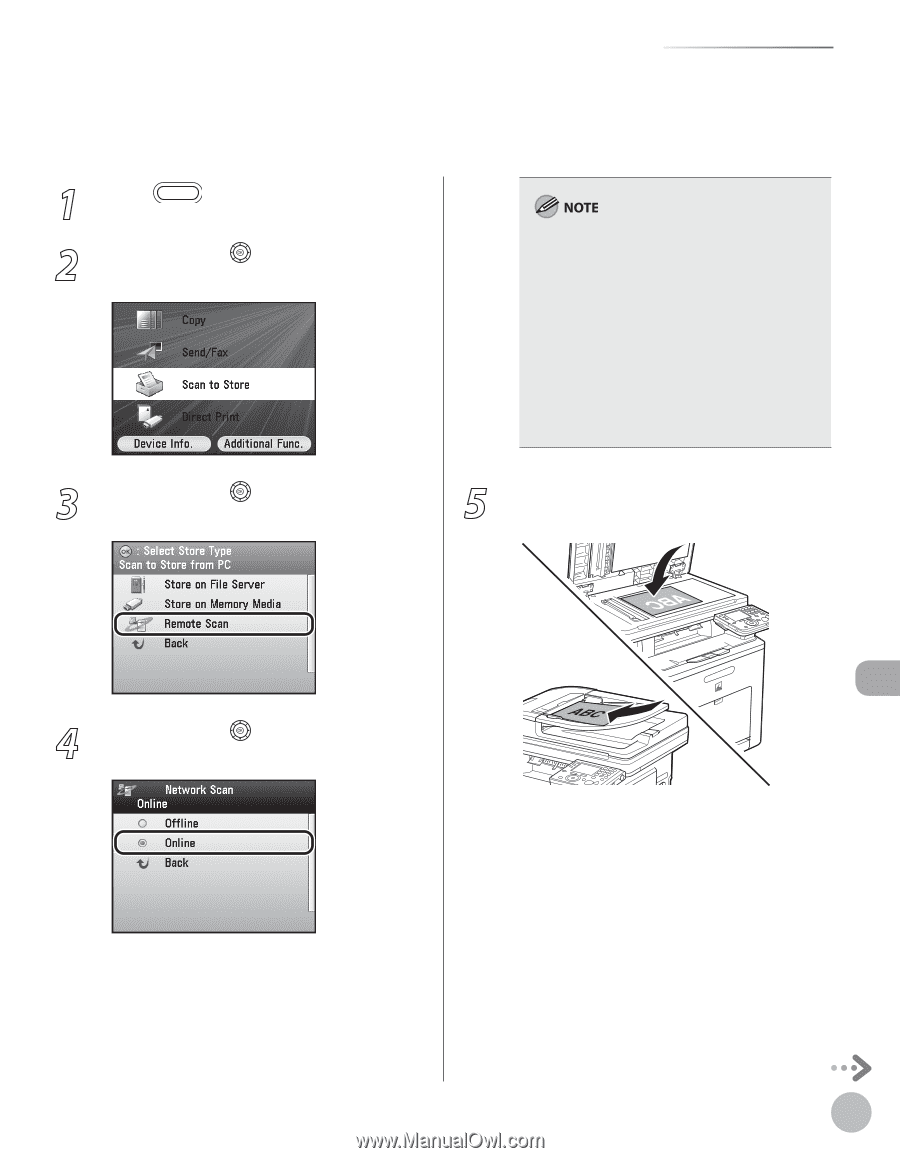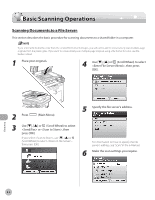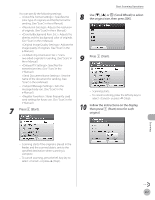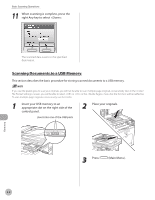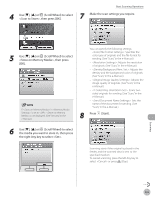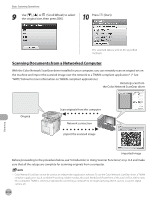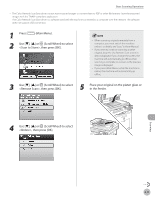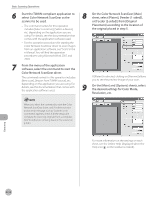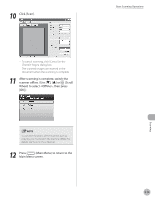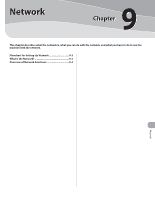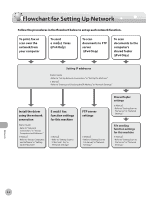Canon Color imageCLASS MF9280Cdn imageCLASS MF9280Cdn/MF9220Cdn Basic Operatio - Page 422
<Remote Scan>, then press [OK]., Place your original on the platen glass or
 |
View all Canon Color imageCLASS MF9280Cdn manuals
Add to My Manuals
Save this manual to your list of manuals |
Page 422 highlights
Basic Scanning Operations - The Color Network ScanGear driver cannot store scanned images or convert them to PDF or other file formats. Store the imported images with the TWAIN-compliant application. - The Color Network ScanGear driver is a software used with the machine connected to a computer over the network. The software does not support USB connection. 1 Press (Main Menu). 2 Use or (Scroll Wheel) to select , then press [OK]. - When scanning originals remotely from a computer, you must switch the machine online. For details, see "Scan," in the e-Manual. - If you want to continue scanning another original, keep the Use Remote Scan screen in step 4 displayed. If you change the screen, the machine will automatically go offline when scanning is complete or as soon as the preview image is displayed. - If you press (Main Menu) while the machine is online, the machine will automatically go offline. 3 Use or (Scroll Wheel) to select , then press [OK]. 5 Place your original on the platen glass or in the feeder. 4 Use or (Scroll Wheel) to select , then press [OK]. Scanning 8-11