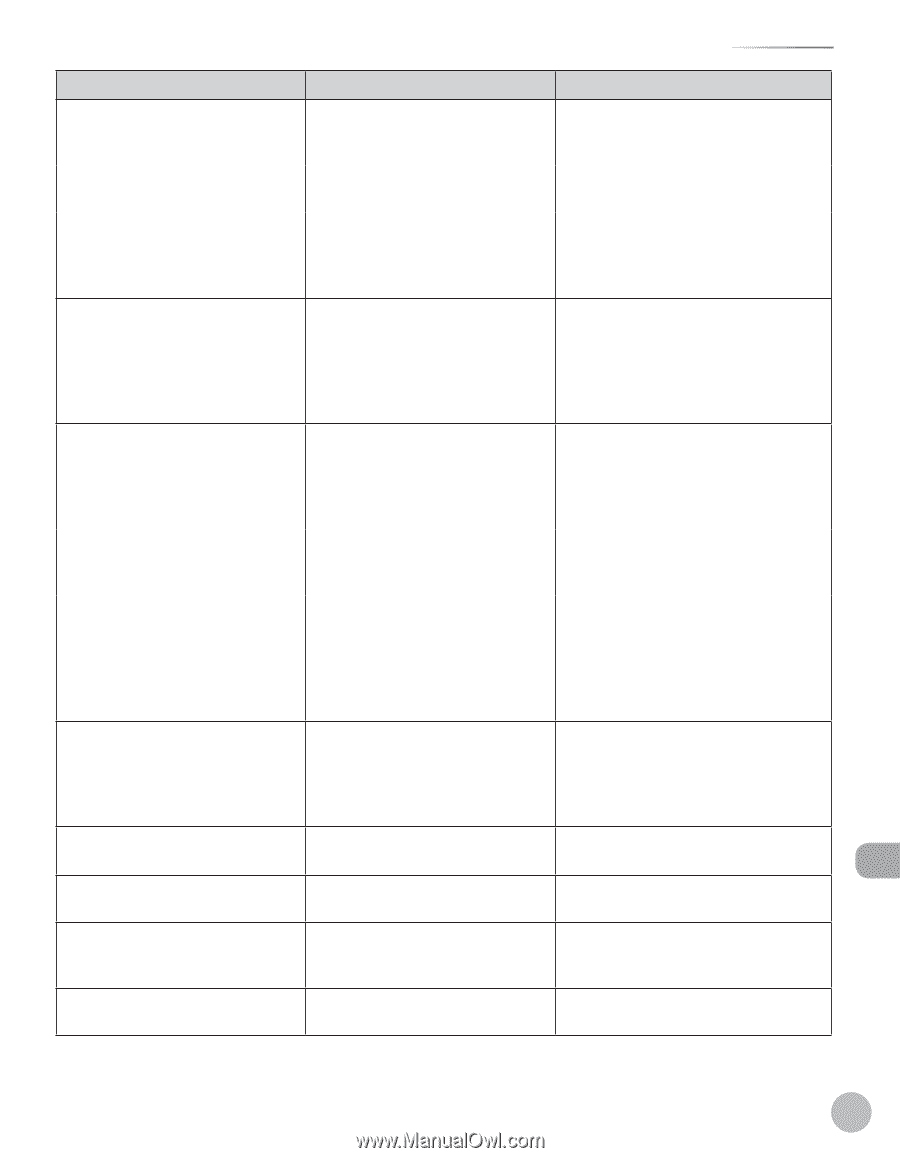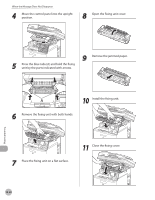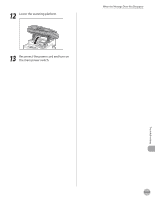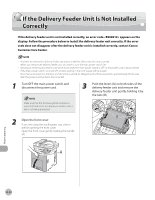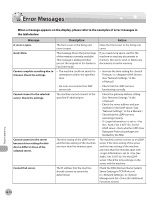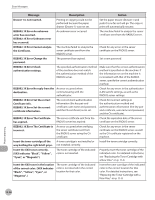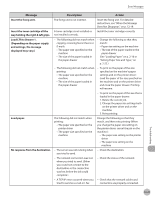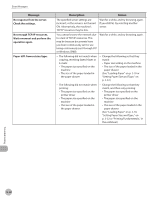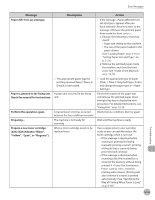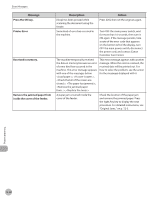Canon Color imageCLASS MF9280Cdn imageCLASS MF9280Cdn/MF9220Cdn Basic Operatio - Page 480
Message, Description, Action, Check the XXX toner. XXX
 |
View all Canon Color imageCLASS MF9280Cdn manuals
Add to My Manuals
Save this manual to your list of manuals |
Page 480 highlights
Error Messages Message Cannot find the selected server. Check the settings. Check the XXX toner. (XXX indicates "Black", "Yellow", "Cyan", or "Magenta".) Check the XXX toner connection. (XXX indicates "Black", "Yellow", "Cyan", or "Magenta".) Check TCP/IP. Check that all of the covers are closed. Check the originals. Clean the scan area. Clear the output tray. Description Action - The IP address that the machine should connect to cannot be determined. - Check the DNS (Domain Name System) server settings. (See "Network Settings," in the e-Manual.) - Check whether the DNS server's DNS settings are correct. - If is set to for the LDAP server, the machine cannot determine the host name. - Check the DNS (Domain Name System) server settings. (See "Network Settings," in the e-Manual.) A toner cartridge that cannot guarentee print quality because it has reached the end of its life etc., or a toner cartridge that has already been spent may be set. Continued use of this toner cartridge may cause the machine to malfunction. Replacing of the toner cartridge is recommended. (See "Replacing the Toner Cartridge with a New One," on p. 11-8.) There may be a problem with the toner cartridge connection of the indicated color. - Take out the toner cartridge of the indicated color, then properly set it again. For detailed instructions, (see "Replacing the Toner Cartridge with a New One," on p. 11-8.) - Turn OFF the main power switch, wait for more than 10 seconds, then turn it ON again. - When this message does not disappear even if you take the above procedures, replace the toner cartridge with a new one (see "Replacing the Toner Cartridge with a New One," on p. 11-8.) The machine's TCP/IP is not operating. Check the IP Address Settings in in (from the Additional Functions screen). (See "Network Settings," in the e-Manual.) The cover is open. Check the cover and make sure that it is completely closed. The original is not correctly set in the Correctly set the original in the feeder. feeder. The feeder scanning area may be dirty. Clean the feeder scanning area (see "Scanning Area," on p. 2-3), then press [OK]. Output paper is piled up on the output tray. Remove the output paper from the output tray. Troubleshooting 12-25