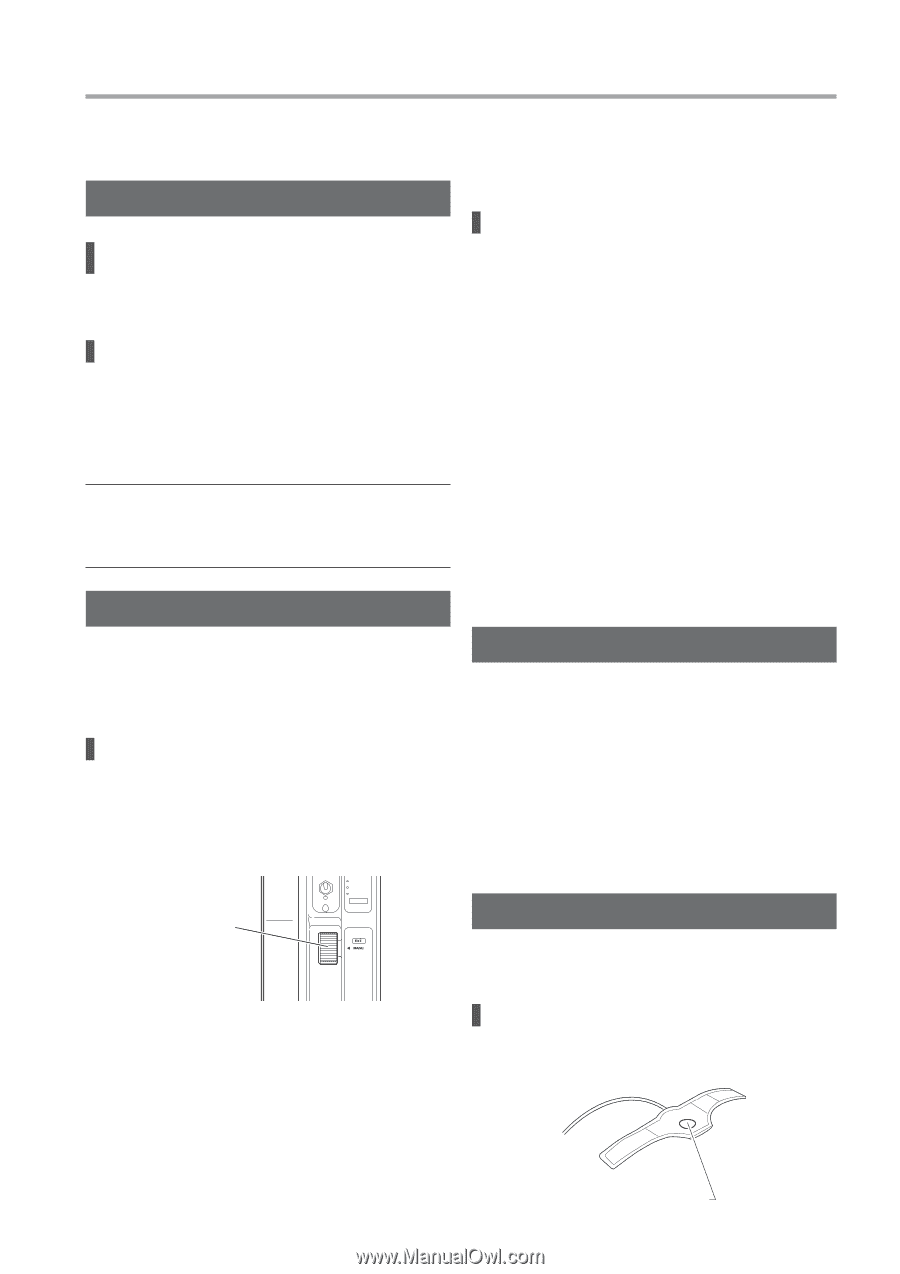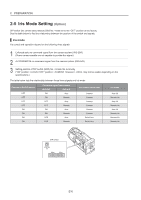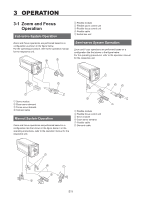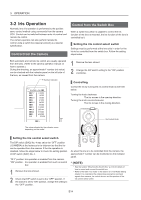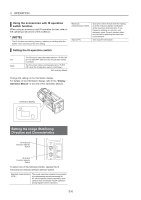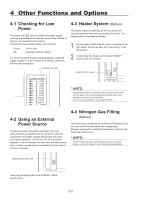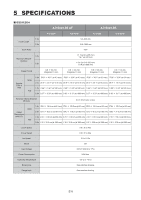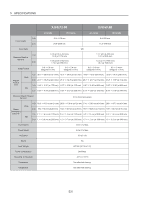Canon DIGISUPER 60 xs manual for XJ100x9.3B AF XJ100x9.3B XJ95x12.4B XJ95x8.6B - Page 57
Extender Operation, 4 Operating the AF Auto, Focus Function, 5 Operating the IS, Function
 |
View all Canon DIGISUPER 60 xs manuals
Add to My Manuals
Save this manual to your list of manuals |
Page 57 highlights
3 OPERATION 3-3 Extender Operation Remote Operation Remote controlling from the zoom servo demand and switch box Remote extender control can be performed from the zoom servo demand, switch box, and other accessories. Remote controlling from the camera On the camera equipped with the extender control function, remote extender control can be performed from the extender control device mounted on the CCU or the camera head. Refer to the operation manual for the respective TV camera. * (NOTE) • When the zoom servo demand or the switch box is used together, the extender is controlled by the command from the last operated device. • The extender(s) can be selected by the extender manual control knob even during remote control. Manual Operation An AF demand is necessary to operate the AF function. For more information about AF operation and AF function settings, please refer to the AF demand operation manual. AF function notes • Focusing using the AF may not be possible when shooting the following types of subjects. Examples of objects difficult to focus using the AF • Subjects with low contrast: Blue sky or a singlecolored, flat surface • Subjects having particularly fast movement • Subjects at night or dark locations • The back focus of the lens may change slightly due to variations in the ambient temperature. To obtain the best auto focus performance, it is advisable to confirm that the back focus is appropriate. 3-5 Operating the IS Function (Only Models with IS Function) In case of emergency such as when the remote extender control is failed, or when any of above three extender control devices is unavailable, the extender(s) can be controlled manually. Controlling Manually turn the extender manual control knob to operate the extender(s). The current extender position is shown by the LED on the indicator. (All the extender LEDs on the indicator panel remain off while operations are being performed.) Knowing the Basic Operation If the image shakes noticeably, turn on the IS function to stabilize the image. Some IS characteristics may cause the image to move in an unnatural manner and not as intended when panned or tilted quickly. This is because the panning or tilting motion is mis-detected as a vibration, and the IS function is activated to correct it. Select the operating characteristics (STD) so that unnatural movements from panning and tilting are minimized. In addition, note that image stabilizing performance may not be fully delivered during the warming up time. Extender Manual Control Knob Setting the IS Preferences During shooting, the IS function can be turned ON/OFF using the IS operation switch or other accessory. 3-4 Operating the AF (Auto Focus) Function (Only Models with AF Function) Using the IS operation switch Press, release, or hold down the center button to control the IS function. E15 IS Operation Switch