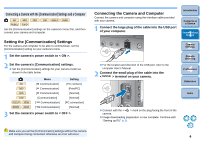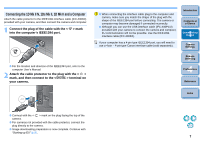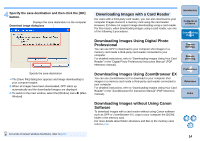Canon EOS 30D EOS Utility for Windows Instruction Manual (for EOS DIGITAL came - Page 12
Starting up EU with the 1D Series Cameras
 |
UPC - 013803065114
View all Canon EOS 30D manuals
Add to My Manuals
Save this manual to your list of manuals |
Page 12 highlights
Starting up EU with the 1D Series Cameras 1D Mk II N 1Ds Mk II 1D Mk II 1Ds 1D When the camera's power switch is set to < ON >, EU will start up automatically. 1 Set the camera's power switch to < ON >. ¿ Communication between the camera and the computer begins and the dialog box in step 2 is displayed. ¿ With Windows 2000, a dialog box with a message such as [Found New Hardware] may be displayed. 2 Select [Canon EOS Utility] and then click the [OK] button. Introduction Contents at a Glance 1 Downloading Images 2Camera Settings 3Remote Shooting EU Main window ¿ EU starts up, the main window appears, and your camera and computer can now communicate. Continue with "Batch Downloading Images to Your Computer" (p.12). 4 Preferences Reference Index ¿ With Windows 2000, the [Event on device] dialog box appears. Select [Canon EOS Utility] and then click the [OK] button to start up EU. O This procedure is only necessary when connecting your camera and computer for the first time. From the next time you connect, EU will start up when you set your camera's power switch to < ON >. O With Windows Vista, if the window in step 2 is not displayed even when you set the camera's power switch to < ON >, double-click the [EOS Utility] icon on your desktop to start up EU. 11