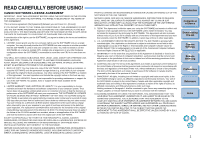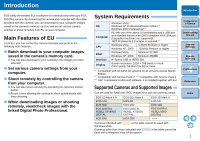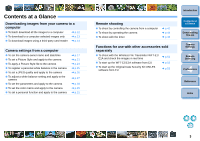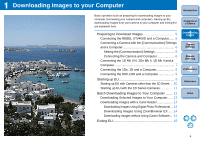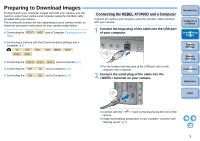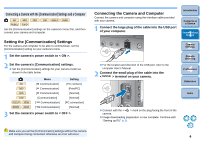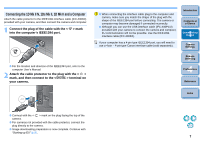Canon EOS 30D EOS Utility for Windows Instruction Manual (for EOS DIGITAL came - Page 7
Setting the [Communication] Settings
 |
UPC - 013803065114
View all Canon EOS 30D manuals
Add to My Manuals
Save this manual to your list of manuals |
Page 7 highlights
Connecting a Camera with the [Communication] Settings and a Computer 5D 30D 20D 10D REBELXT 350D REBEL 300D Set the [Communication] settings on the camera's menu first, and then connect your camera and computer. Setting the [Communication] Settings For the camera and computer to be able to communicate, set the [Communication] setting on your camera's menu. 1 Set the camera's power switch to < ON >. 2 Set the camera's [Communication] settings. O Set the [Communication] settings for your camera model as shown in the table below. 5D 30D 20D 10D REBELXT 350D REBEL 300D Menu [ Communication] [ Communication] [ Communication] [Communication] [ Communication] [ Communication] Setting [PC connect.] [Print/PC] [Normal] [Normal] [PC connection] [Normal] 3 Set the camera's power switch to < OFF >. Connecting the Camera and Computer Connect the camera and computer using the interface cable provided with your camera. 1 Connect the large plug of the cable into the USB port of your computer. Introduction Contents at a Glance 1 Downloading Images 2Camera Settings O For the location and direction of the USB port, refer to the computer User's Manual. 2 Connect the small plug of the cable into the < > terminal on your camera. 3Remote Shooting 4 Preferences Reference Index O Connect with the < > mark on the plug facing the front of the camera. O Image downloading preparation is now complete. Continue with "Starting up EU" (p.9). Make sure you set the [Communication] settings without the camera and computer being connected; otherwise an error will occur. 6