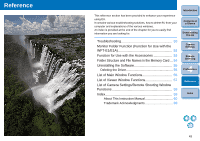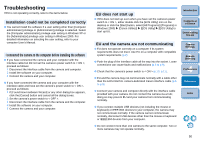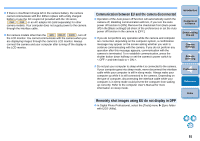Canon EOS 30D EOS Utility for Windows Instruction Manual (for EOS DIGITAL came - Page 47
Preferences, Basic Settings
 |
UPC - 013803065114
View all Canon EOS 30D manuals
Add to My Manuals
Save this manual to your list of manuals |
Page 47 highlights
Preferences 1 Connect the camera and your computer. 2 On the main window, click the [Preferences] button, or in another window, select the [File] menu [Preferences]. ¿ The [Preferences] dialog box appears. 3 Specify the required settings and click the [OK] button. ¿ The settings are applied to EU. Basic Settings You can specify the operation when EU starts up and whether the Auto power off function is enabled or disabled. Introduction Contents at a Glance 1 Downloading Images 2Camera Settings 3Remote Shooting 4 Preferences Reference Specify [Preferences] when your camera and computer are connected. Settings will not be applied if they are specified when they are not connected. O When [Show [Lets you select and download images] screen] is set for [Startup Action], the viewer window (p.13) appears. O When [Show [Set to Camera/Remote shooting] screen] is set for [Startup Action], the camera settings/remote shooting window (p.17) appears. O When [Execute [Starts to download images]] is set for [Startup Action], the [Save File] dialog box (p.12) appears, and downloading to your computer begins. When all images have been downloaded, DPP starts up automatically, and the downloaded images are displayed in DPP's main window. O If you checkmark [Auto power off], the camera's Auto power off function is enabled. If you do not checkmark it, the Auto power off function remains disabled, even if you set the Auto power off function on the camera. Index 46