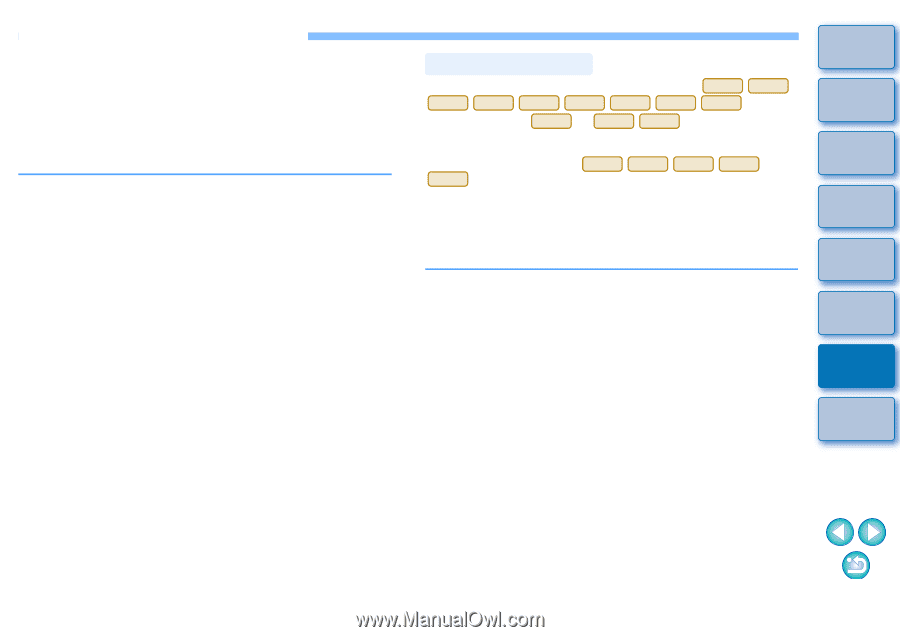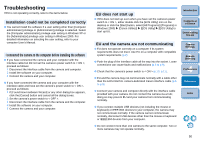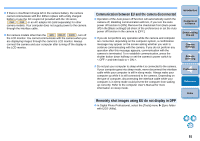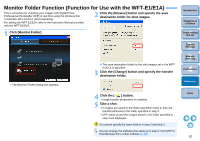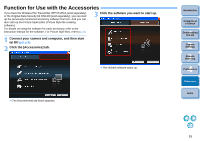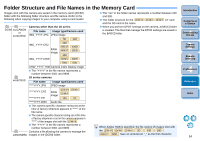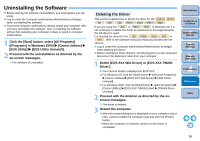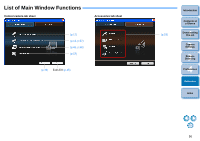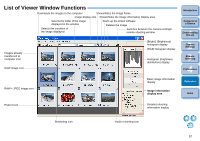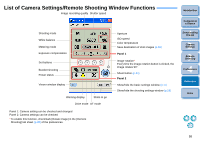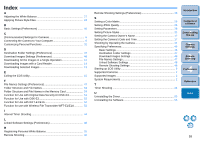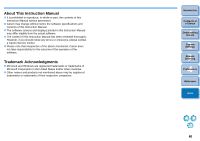Canon EOS 30D EOS Utility for Windows Instruction Manual (for EOS DIGITAL came - Page 56
Uninstalling the Software, Deleting the Driver - drivers
 |
UPC - 013803065114
View all Canon EOS 30D manuals
Add to My Manuals
Save this manual to your list of manuals |
Page 56 highlights
Uninstalling the Software O Before starting the software uninstallation, exit all programs you are using. O Log in under the Computer administrator/Administrator privileges when uninstalling the software. O To prevent computer malfunctions, always restart your computer after you have uninstalled the software. Also, reinstalling the software without first restarting your computer is likely to result in computer malfunctions. 1 Click the [Start] button, select [All Programs] ([Programs] in Windows 2000) [Canon Utilities] [EOS Utility] [EOS Utility Uninstall]. 2 Proceed with the uninstallation as directed by the on-screen messages. ¿ The software is uninstalled. Deleting the Driver This section explains how to delete the driver for the 1D Mk II N 1Ds Mk II 5D 30D 20D REBELXTi 400D REBELXT 350D . If you are using the 30D or REBELXTi 400D in Windows XP, it is not necessary to delete the driver as explained on this page because the OS driver is used. For deleting the driver for the 10D REBEL 300D D60 or D30 , refer to the Software Instruction Manual provided with the camera. O Log in under the Computer administrator/Administrator privileges when deleting the driver. O Before starting the driver deletion, exit all programs you are using and disconnect the dedicated cable from your computer. 1 Delete [EOS XXX WIA Driver] or [EOS XXX TWAIN Driver]. O Your camera model is displayed in EOS XXX. O For Windows XP, click the [Start] button select [All Programs] [Canon Utilities] [EOS XXX WIA Driver] [WIA Driver Uninstall]. O For Windows 2000, click the [Start] button select [Programs] [Canon Utilities] [EOS XXX TWAIN Driver] [TWAIN Driver Uninstall]. 2 Proceed with the deletion as directed by the onscreen messages. ¿ The driver is deleted. 3 Restart the computer. O When the restart dialog box is displayed on your computer, select [Yes, I want to restart my computer now] and click the [Finish] button. ¿ When the computer is restarted, deletion of the driver is completed. Introduction Contents at a Glance 1 Downloading Images 2Camera Settings 3Remote Shooting 4 Preferences Reference Index 55