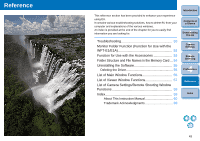Canon EOS 30D EOS Utility for Windows Instruction Manual (for EOS DIGITAL came - Page 45
Shooting by Operating the Camera, Timer-controlled Shooting, Interval Timer Shooting, Timer Shooting
 |
UPC - 013803065114
View all Canon EOS 30D manuals
Add to My Manuals
Save this manual to your list of manuals |
Page 45 highlights
Shooting by Operating the Camera Even when remote shooting is set, you can still operate the camera and shoot - as when shooting with only the camera. Also, since the shot images are saved to your computer's hard disk, you can shoot large quantities without having to worry about the capacity of the memory card. You can check the shot images immediately in Digital Photo Professional (hereinafter DPP), which is linked to start up automatically. 1 Display the camera settings/remote shooting window (p.42). 2 Set the camera. O Specify the necessary settings for shooting by operating the camera. ¿ The display of EU's camera settings/remote shooting window changes according to the settings. 3 Press the camera's shutter button and take a shot. ¿ The shot images are transferred to the computer, DPP starts up automatically, and the shot images are displayed. Timer-controlled Shooting Two types of timer shooting are available where the camera automatically takes shots at a specified time or a specified number. Interval Timer Shooting You can automatically take shots by setting the interval between shots and the number of shots to be taken. 1 Select the [Tool] menu [Timer shooting]. ¿ The [Timer shooting settings] dialog box appears. 2 Checkmark [Interval timer shooting]. 3 Enter the shooting interval and the number of shots. O Enter a value between 5 seconds and 99 minutes and 59 seconds in one-second increments. O The minimum number of interval-timed shots is two. The number of shots you can take at timed intervals depends on the available space on your computer's hard disk. 4 Click the [Start] button. ¿ The shots are taken at the specified intervals and for the specified number of shots. On some types of computer, if you set a short interval between shots and there is insufficient time to transfer and save the images, it may not be possible to take shots at the specified interval. In this case, set a longer interval between shots and take the shots again. Timer Shooting You can automatically take a shot when the specified time elapses. 1 Select the [Tool] menu [Timer shooting]. ¿ The [Timer shooting settings] dialog box appears. 2 Enter a delay time and click the [Start] button. O Enter a value between 0 seconds and 99 minutes and 59 seconds in one-second increments. ¿ The shot is taken when the specified time elapses. Introduction Contents at a Glance 1 Downloading Images 2Camera Settings 3Remote Shooting 4 Preferences Reference Index 44