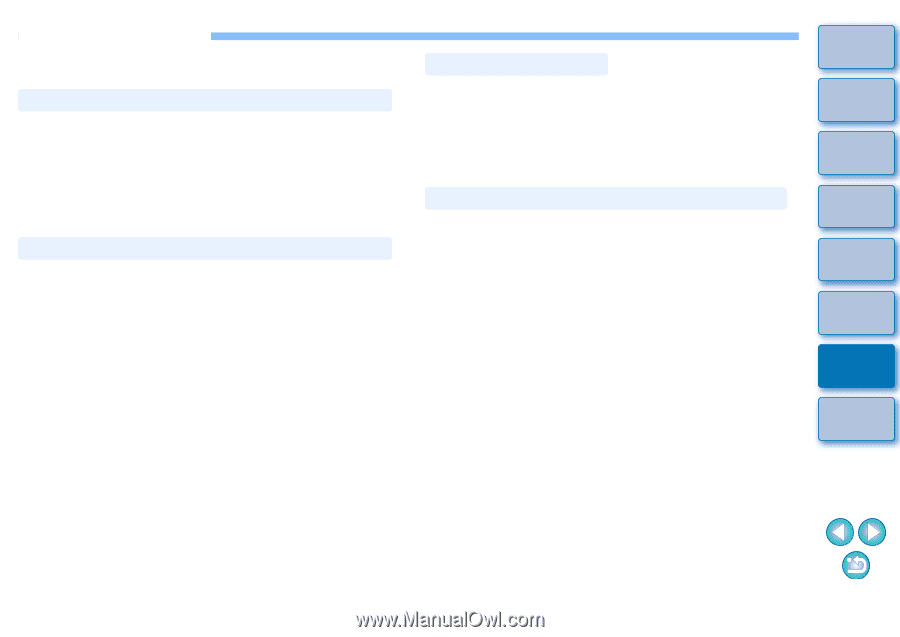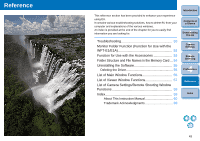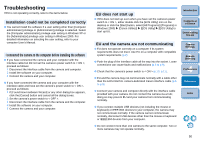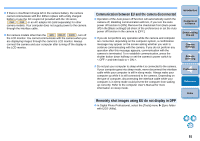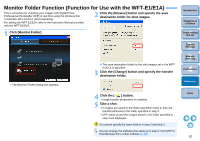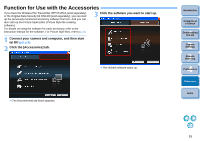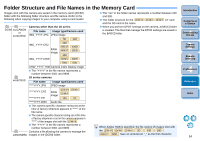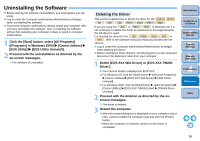Canon EOS 30D EOS Utility for Windows Instruction Manual (for EOS DIGITAL came - Page 51
Troubleshooting, Installation could not be completed correctly - manual download
 |
UPC - 013803065114
View all Canon EOS 30D manuals
Add to My Manuals
Save this manual to your list of manuals |
Page 51 highlights
Troubleshooting If EU is not operating correctly, refer to the items below. Installation could not be completed correctly O You cannot install the software if a user setting other than [Computer administrator] privilege or [Administrator] privilege is selected. Select the [Computer administrator] privilege user setting in Windows XP or the [Administrator] privilege user setting in Windows 2000. For detailed information on selecting the user setting, refer to your computer User's Manual. I connected the camera to the computer before installing the software O If you have connected the camera and your computer with the interface cable but did not set the camera's power switch to < ON >, proceed as follows: 1 Disconnect the interface cable from the camera and computer. 2 Install the software on your computer. 3 Connect the camera and your computer. O If you have connected the camera and your computer with the interface cable and have set the camera's power switch to < ON >, proceed as follows: 1 If [Found New Hardware Wizard] or any other dialog box appears, click the [Cancel] button and cancel all the dialog boxes. 2 Set the camera's power switch to < OFF >. 3 Disconnect the interface cable from the camera and the computer. 4 Install the software on your computer. 5 Connect the camera and your computer. EU does not start up O If EU does not start up even when you have set the camera's power switch to < ON >, either double-click the [EOS Utility] icon on the desktop or click the [Start] button, select [All Programs] ([Programs] in Windows 2000) [Canon Utilities] [EOS Utility] [EOS Utility] to start up EU. Introduction Contents at a Glance 1 Downloading Images EU and the camera are not communicating O EU does not operate correctly on a computer if its system requirements does not meet. Use EU on a computer with compatible system requirements (p.2). O Push the plug of the interface cable all the way into the socket. Loose connections can cause faults and malfunctions (p.5 to p.9). O Check that the camera's power switch is < ON > (p.10, p.11). O EU and the camera may not communicate normally with a cable other than the EOS DIGITAL camera-dedicated Canon interface cable (p.5 to p.9). O Connect your camera and computer directly with the interface cable provided with your camera. Do not connect the camera via a hub; doing so may prevent EU and your camera from communicating normally. O If you connect multiple USB devices (not including the mouse or keyboard) or IEEE1394 devices to your computer, the camera may not communicate normally. If the camera cannot communicate normally, disconnect USB devices other than the mouse or keyboard or IEEE1394 devices from your computer. O Do not connect more than one camera to the same computer. Two or more cameras may not operate normally. 2Camera Settings 3Remote Shooting 4 Preferences Reference Index 50