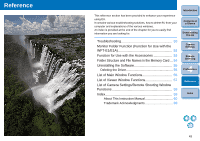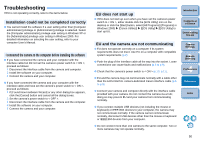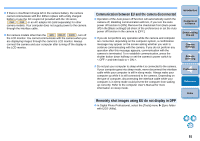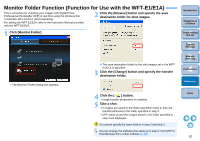Canon EOS 30D EOS Utility for Windows Instruction Manual (for EOS DIGITAL came - Page 48
Destination Folder, File Names, Introduction, Contents at, a Glance, Downloading, Images, Camera
 |
UPC - 013803065114
View all Canon EOS 30D manuals
Add to My Manuals
Save this manual to your list of manuals |
Page 48 highlights
Destination Folder You can specify the save destination folder of images downloaded from your camera or of images shot remotely. File Names You can specify the file name of images downloaded from your camera or of images shot remotely. Introduction Contents at a Glance 1 Downloading Images 2Camera Settings 3Remote Shooting 4 Preferences Reference O To specify a save destination folder, click the [Browse] button. After you click the [Browse] button and specify a save destination folder, a subfolder is created automatically below the save destination folder you specified. O After you checkmark any of [Download Images], [Remote Shooting], or [Monitor Folder], a subfolder is generated when the checkmarked function is used. O You can select the naming rule for a generated subfolder from the list box. O You can customize the naming rule for subfolders by clicking the [Customize] button. Index O When specifying an image's file name, select a naming rule for the file from the list box. If [Do not modify] is selected, downloaded images are saved without the file name being changed from the one set in the camera. O You can customize the naming rule for files by clicking the [Customize] button. O You can set prefix characters, number of digits for serial numbers, and the start number individually for file names. 47