Canon EOS 30D EOS Utility for Windows Instruction Manual (for EOS DIGITAL came - Page 41
Loading Settings and Applying to the Camera, Click the [Open] button.
 |
UPC - 013803065114
View all Canon EOS 30D manuals
Add to My Manuals
Save this manual to your list of manuals |
Page 41 highlights
Loading Settings and Applying to the Camera 1 Click the [Open] button. ¿ The [Open] dialog box appears. 2 Open the folder where the settings are saved, select a file and click the [Open] button. ¿ The saved Personal Function settings file is loaded. 3 Click the [OK] button. ¿ The loaded settings are applied to the camera, the [Personal functions] dialog box closes, and the display returns to the basic settings window. ¿ When a Personal Function is applied to the camera, < > appears on the LCD panel. Introduction Contents at a Glance 1 Downloading Images 2Camera Settings 3Remote Shooting 4 Preferences Reference Index 40
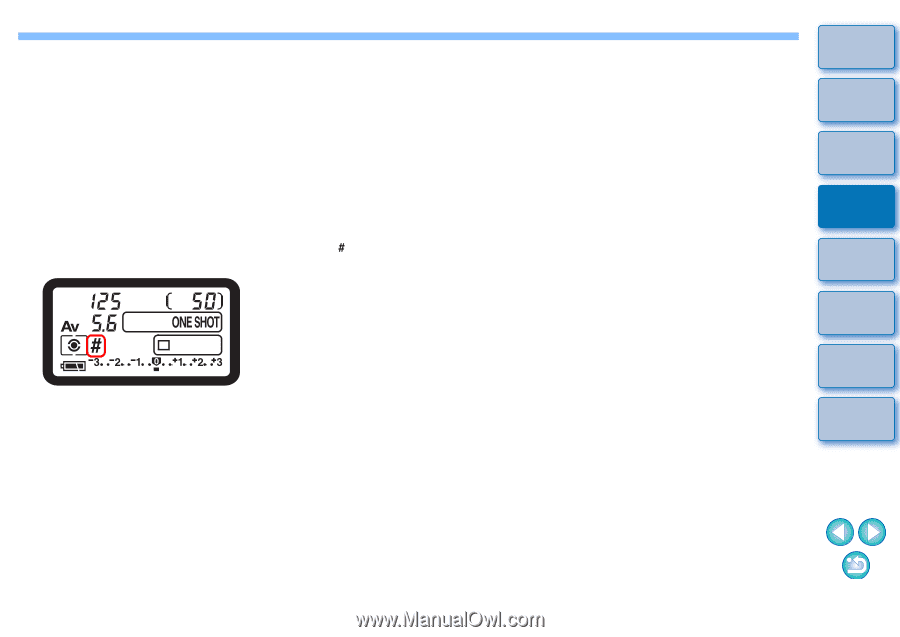
40
40
1
2
3
4
Introduction
Contents at
a Glance
Downloading
Images
Camera
Settings
Remote
Shooting
Reference
Preferences
Index
Loading Settings and Applying to the Camera
1
Click the [Open] button.
¿
The [Open] dialog box appears.
2
Open the folder where the settings are saved, select
a file and click the [Open] button.
¿
The saved Personal Function settings file is loaded.
3
Click the [OK] button.
¿
The loaded settings are applied to the camera, the [Personal
functions] dialog box closes, and the display returns to the basic
settings window.
¿
When a Personal Function is applied to the camera, <
>
appears on the LCD panel.














