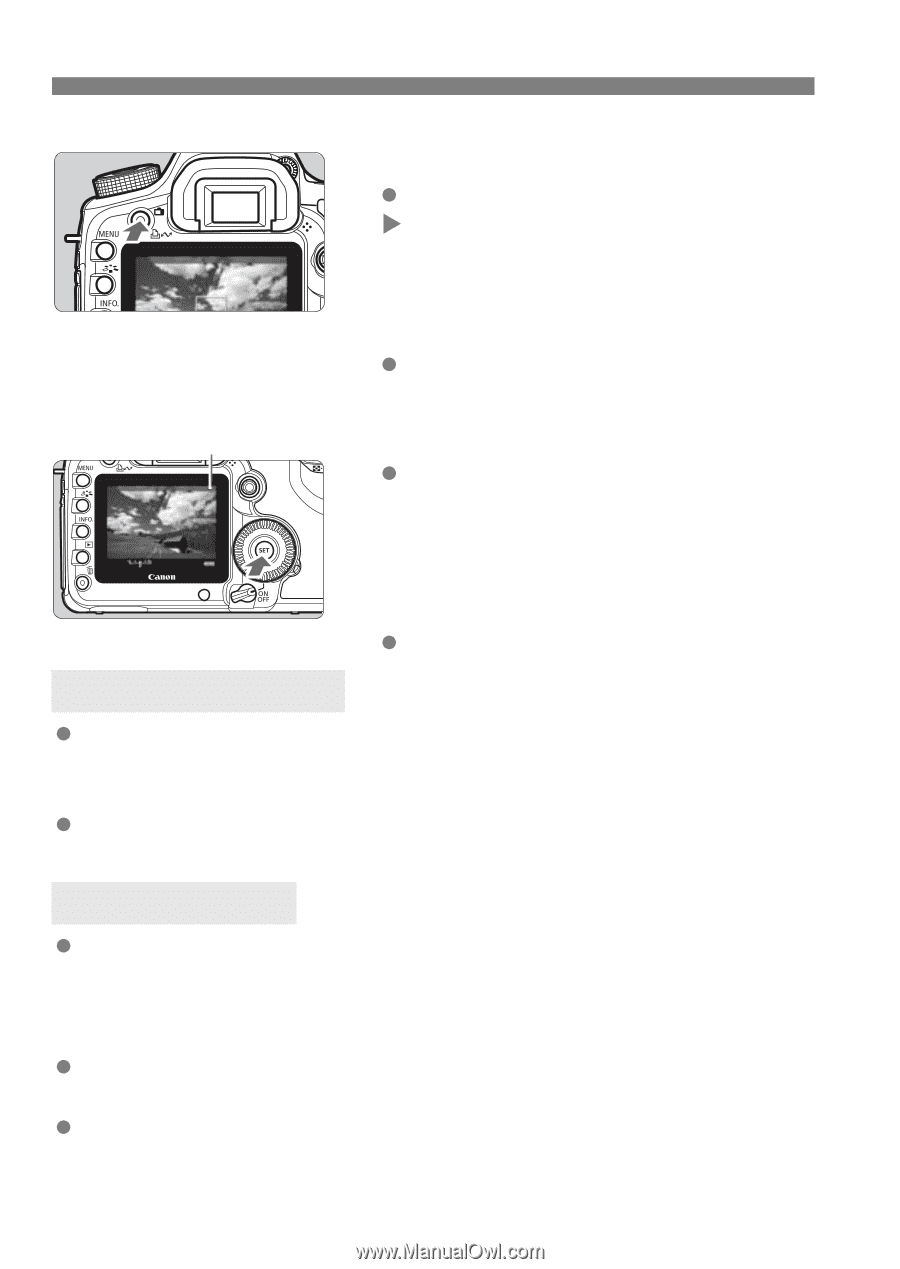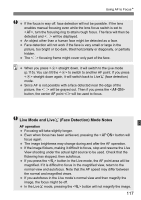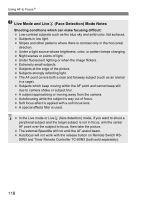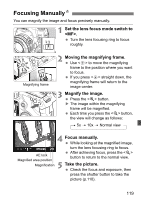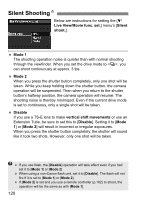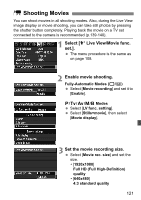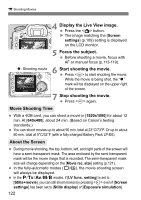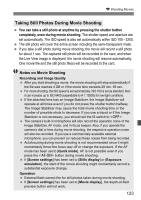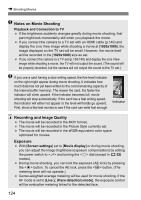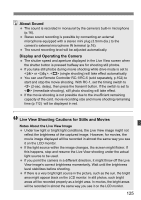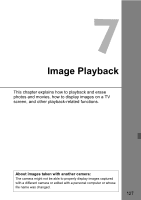Canon EOS 5D Mark II EOS 5D Mark II Instruction Manual - Page 122
Display the Live View image., Focus the subject., Start shooting the movie., Stop shooting the movie
 |
UPC - 013803105384
View all Canon EOS 5D Mark II manuals
Add to My Manuals
Save this manual to your list of manuals |
Page 122 highlights
k Shooting Movies 4 Display the Live View image. Press the button. X The image matching the [Screen settings] (p.109) setting is displayed on the LCD monitor. o: Shooting movie 5 Focus the subject. Before shooting a movie, focus with AF or manual focus (p.113-119). 6 Start shooting the movie. Press to start shooting the movie. While the movie is being shot, the "o" mark will be displayed on the upper right of the screen. 7 Stop shooting the movie. Press again. Movie Shooting Time With a 4GB card, you can shoot a movie in [1920x1080] for about 12 min. At [640x480], about 24 min. (Based on Canon's testing standards.) You can shoot movies up to about 90 min. total at 23°C/73°F. Or up to about 80 min. total at 0°C/32°F (with a fully-charged Battery Pack LP-E6). About the Screen During movie shooting, the top, bottom, left, and right parts of the screen will have a semi-transparent mask. The area enclosed by the semi-transparent mask will be the movie image that is recorded. The semi-transparent mask size will change depending on the [Movie rec. size] setting (p.121). In the fully-automatic modes (1/C), the movie shooting screen will always be displayed. In the d/s/f/a/F modes, if [LV func. setting] is set to [Stills+movie], you can still shoot movies by pressing even if [Screen settings] has been set to [Stills display] or [Exposure simulation]. 122