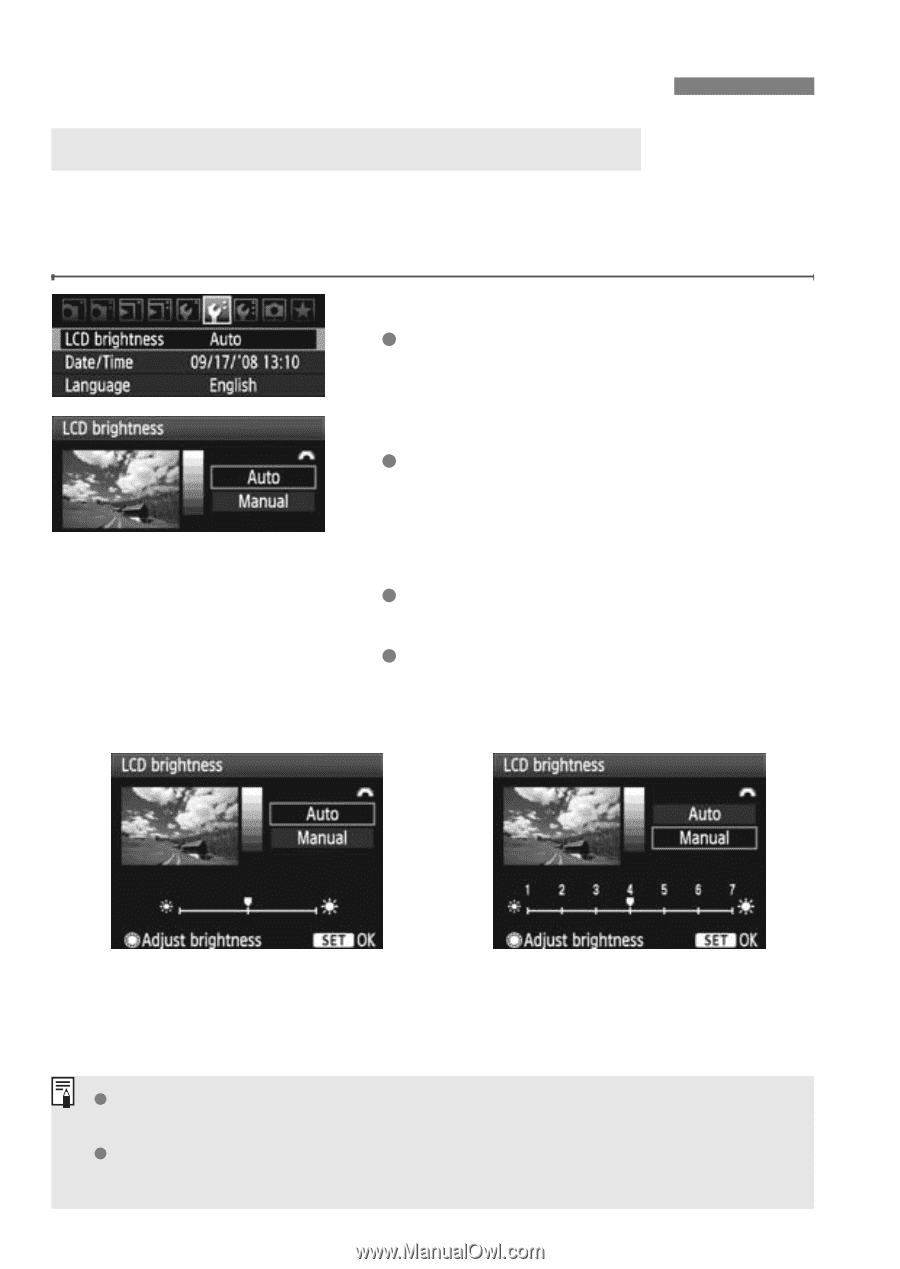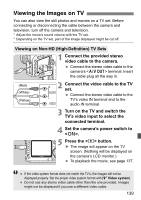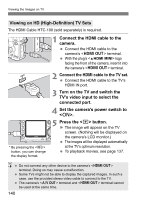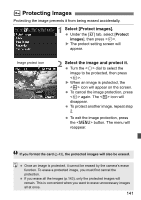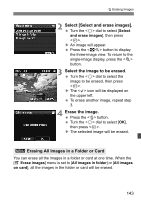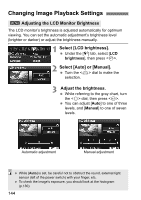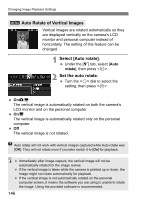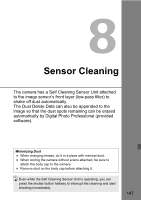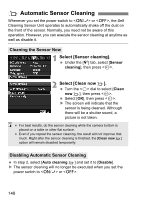Canon EOS 5D Mark II EOS 5D Mark II Instruction Manual - Page 144
Changing Image Playback Settings
 |
UPC - 013803105384
View all Canon EOS 5D Mark II manuals
Add to My Manuals
Save this manual to your list of manuals |
Page 144 highlights
Changing Image Playback Settings 3 Adjusting the LCD Monitor Brightness The LCD monitor's brightness is adjusted automatically for optimum viewing. You can set the automatic adjustment's brightness level (brighter or darker) or adjust the brightness manually. 1 Select [LCD brightness]. Under the [6] tab, select [LCD brightness], then press . 2 Select [Auto] or [Manual]. Turn the dial to make the selection. 3 Adjust the brightness. While referring to the gray chart, turn the dial, then press . You can adjust [Auto] to one of three levels, and [Manual] to one of seven levels. Automatic adjustment Manual adjustment While [Auto] is set, be careful not to obstruct the round, external light sensor (left of the power switch) with your finger, etc. To check the image's exposure, you should look at the histogram (p.130). 144